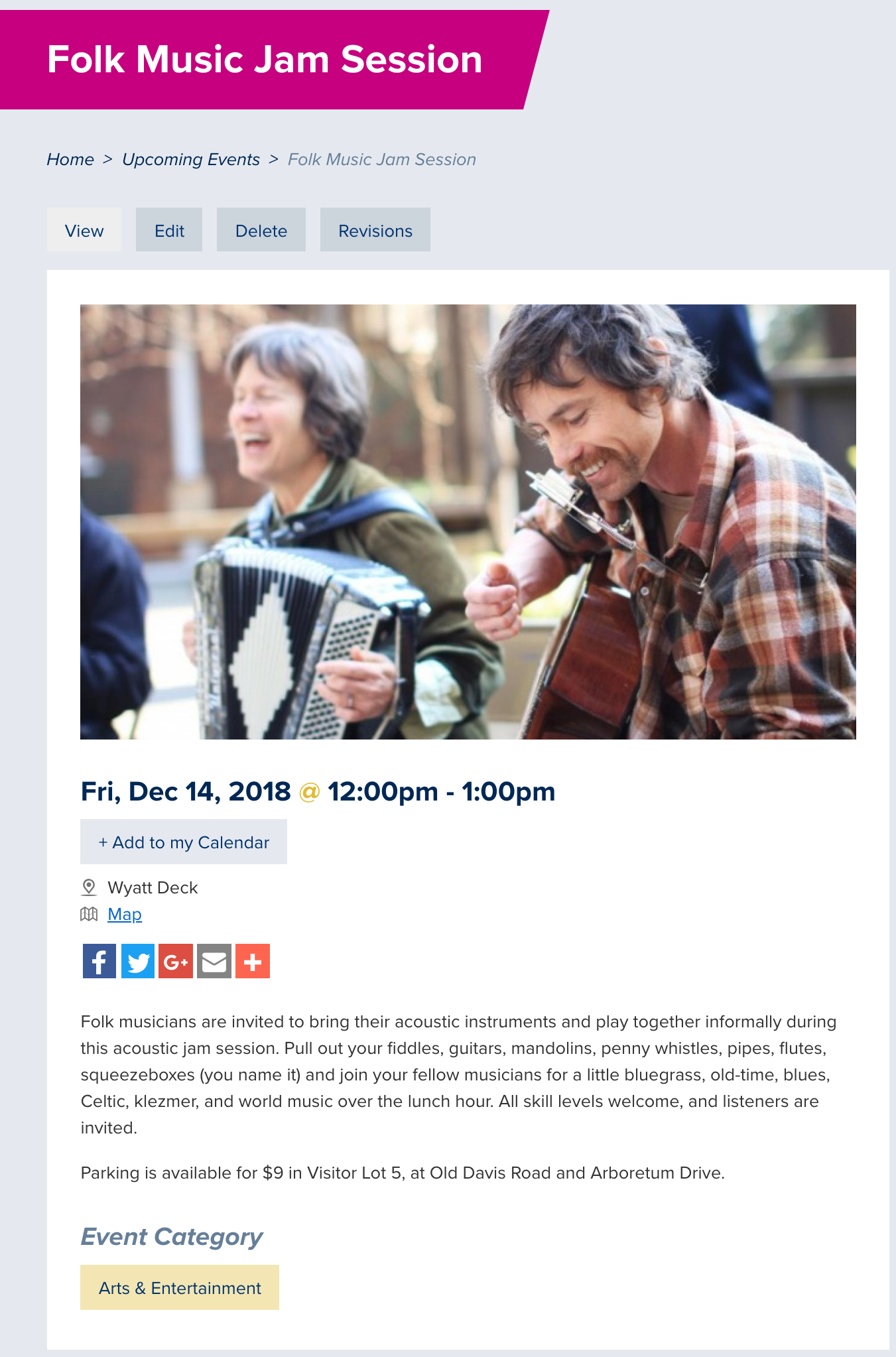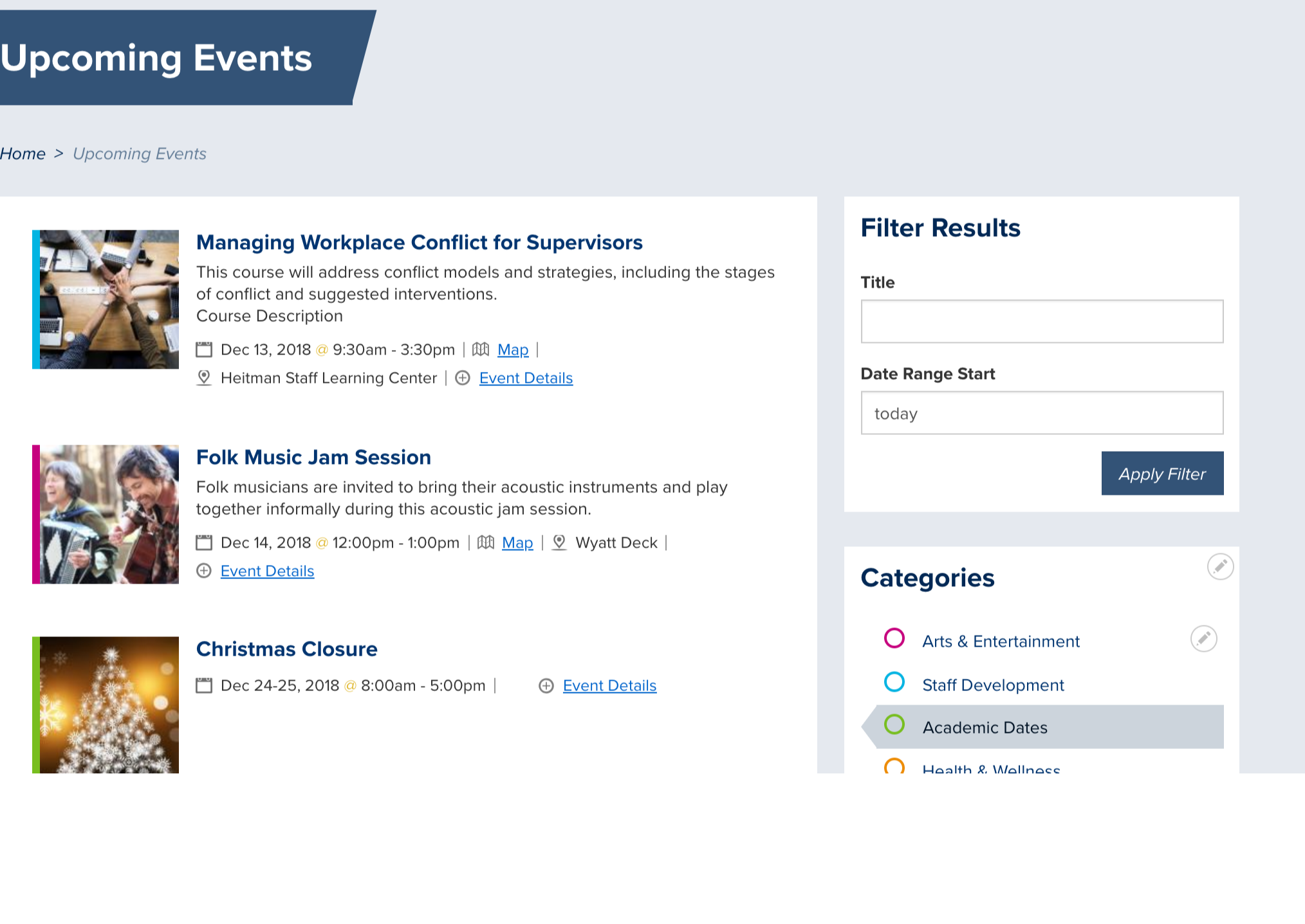What should you use the Event content type for?
The Event content type page allows you to create individual events that your SiteFarm site will then organize into an automated listing. Events that have expired will be removed automatically from your live site, though you will still be able to access these pages through Shortcuts » All content.
- Title* - mandatory, used for the event listing.
- Primary image - optional, this is used in both the event's page as well as in the main event listing.
- Event Date* - This is a combination of date and time. The time format may need to be in a 24 hour format in some browsers like Firefox or Safari. So 01:00 PM would be 13:00. The actual display to visitors on the site will be in a US standard 12-hour format such as mm-dd-yyyy 1pm.
- Location - field for a location, especially a building on campus
- Link to a map
- URL - either to a map location online
- Link text - the text provided will have the URL embedded, making the text clickable.
- Body - A WYSIWYG interface provides you the means of adding in your page's main content. If the Summary section is left blank, teaser locations will use up to the first 300 characters of your Body content by default.
- Edit summary - By default, the system will use your text exactly as written in the Body up to a maximum of the first 300 characters. You can control what is used in teaser locations by clicking on the Edit summary link and providing your preferred text in the available field. The text limit is almost unlimited and this field is recommended if sharing your content on social media platforms in case of externally implemented text limits for best presentation.
- Documents - files related to your event can be uploaded and attached.
- Person reference - individual person pages that already exist can be attached, allowing you profile speakers or guests at your events.
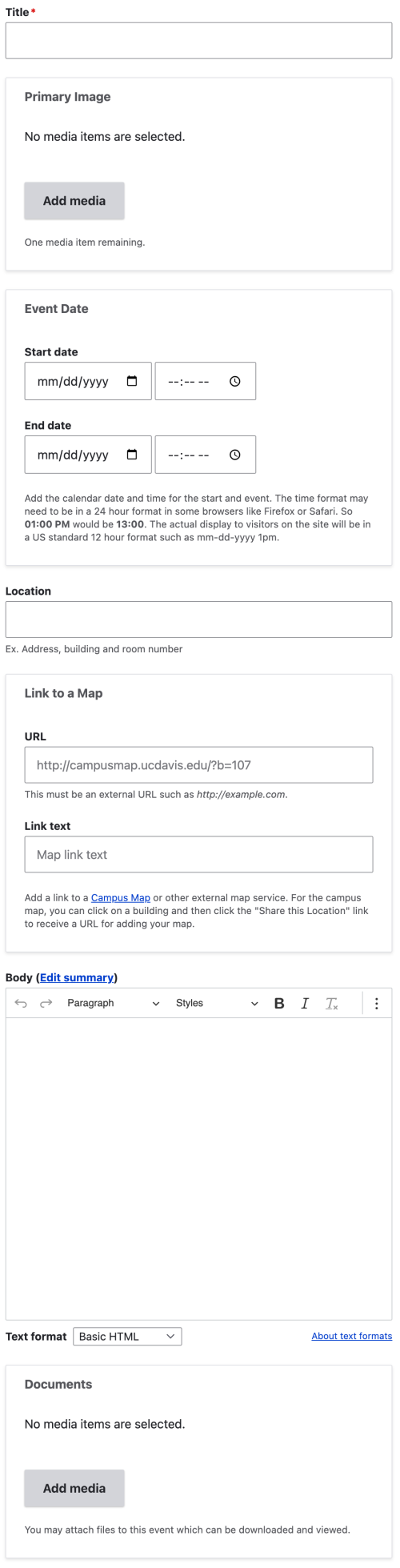
WAIT! I have an event from yesterday still showing up on my Event calendar! What happened?
SiteFarm has a built-in timer called a "chron job." This chron is a set of instructions that removes deleted files, or content marked "temporary" or, in this case, content that has reached its end date. If the old date continues to display for more than 24 hours past its expiration, then we suggest getting in touch with SiteFarm support, but otherwise please be patient and wait for the chron job to run.
Event Date Configurations
Entering your dates and times can be a little tricky if your event spans many days or even crosses from one year to the next. Here are some suggestions for how you might consider entering your information to get the output that works best for you.
Single Day
Single Day - start time
Entered: November 24, 2020 - 1:00pm - November 24, 2020 - 1:00pm
Visible output: Nov 24, 2020 @ 1:00pm
Single Day - start and end time
Entered: November 24, 2020 - 1:00pm - November 24, 2020 - 4:00pm
Visible output: Nov 24, 2020 @ 1:00pm - 4:00pm
Multi Day
Multi Day - start time
Entered: November 24, 2020 - 1:00pm - November 26, 2020 - 1:00pm
Visible output: Nov 24-26, 2020 @ 1:00pm
Multi Day - start and end time
Entered: November 24, 2020 - 1:00pm - November 26, 2020 - 4:00pm
Visible output: Nov 24-26, 2020 @ 1:00pm - 4:00pm
Multi Day & Month
Multi Day & Month - start time
Entered: November 24, 2020 - 1:00pm - December 1, 2020 - 1:00pm
Visible output: Nov 24 - Dec 1, 2020 @ 1:00pm
Multi Day & Month - start and end time
Entered: November 24, 2020 - 1:00pm - December 1, 2020 - 4:00pm
Visible output: Nov 24 - Dec 1, 2020 @ 1:00pm - 4:00pm
Multi Day, Month, & Year
Multi Day, Month, & Year - start time
Entered: December 30, 2020 @ 1:00pm - January 2, 2021 @ 1:00pm
Visible output: Dec 30, 2020 - Jan 2, 2021 @ 1:00pm
Multi Day, Month, & Year - start and end time
Entered: December 30, 2020 - 1:00pm - January 2, 2021 - 4:00pm
Visible output: Dec 30, 2020 - Jan 2, 2021 @ 1:00pm - 4:00pm
Example of an Event entry