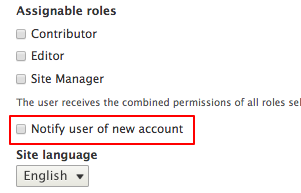As a site manager with the ability to create user accounts, you also have the ability to customize a welcome message for them to receive when that account is created.
Location of the welcome message
- Using your admin panel, navigate to Manage » Configuration » People » Account settings.
- Scroll down to near the bottom of the screen to the Emails section, specifically the very first tab titled "Welcome (new CAS user created by administrator)".
- The message allows you to adjust the Subject line and the Body content. Note that tokens have been included, which make use of existing system data to autofill certain parts of the message to save you some typing. A link is available beneath the Body field, to allow you to browse the available tokens.
- Scroll to the bottom of the page and click Save configuration to finish.
Activate this feature
Presently, there is not an option to globally enable this for every account made. When creating a user account, look for the checkbox labeled "Notify user of new account" located beneath the Assignable roles section.