Contact form submissions going astray?
Site contact information is actually configured in two places:
1. Site Configuration » Basic Site Settings
2. Your site's contact form, located at Manage » Structure » Contact Forms.
If your site is using a departmental email account, but sure to update that information in both locations of your site.
What is a contact form?
A contact form is a simple form interface allowing your visitors to send feedback, comments, and questions. While it is entirely possible to add in additional fields, anything more than what is provided by default in the contact form would be more easily accomplished using the Webform. The default version, when presented to a visitor, will include:
- name field
- email field
- subject line
- message field
You should use a Contact Form instead of a Webform when:
- you only need a simple interface to receive questions or feedback from your visitors
- you don't need to collect and organize submissions
- the form is going to be used indefinitely with no specific begin/end date in mind
Create a Contact Form
- From the admin panel, click on Manage » Structure » Contact Form.
- Click on + Add contact form.
- Configure your options:
- Label - the title of your form
- Recipients - the email address(es) where the form information should be sent
- Message - The message to display to the user after submission of this form. Leave blank for no message. Be aware that the message will appear at the top of the submitter's page in a green ribbon.
- Redirect path - Path to redirect the user to after submission of this form. For example, type "/about" to redirect to that page. Use a relative path with a slash in front
- Auto-reply - Optional auto-reply. Leave empty if you do not want to send the user an auto-reply message
- Make this the default form - checkbox to toggle yes/no
- Click Save to finish.
Create a link to your contact form
- A list of your created forms will be available on the Manage » Structure » Contact Forms page.
- Under the Form column, look for the name of the contact form you want to use; it will be listed as a link. Click on it.
- Look in the URL field in your browser and copy this portion: "/contact/name-of-your-form". This will be the URL you can add as a link to your main menu or anywhere else in your site you feel it appropriate.
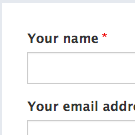
Contact Form Demo
Take a look at a working version of a contact form. Please note this is for demo purposes only; if you have actual questions or feedback, please contact us at sitefarm@ucdavis.edu.