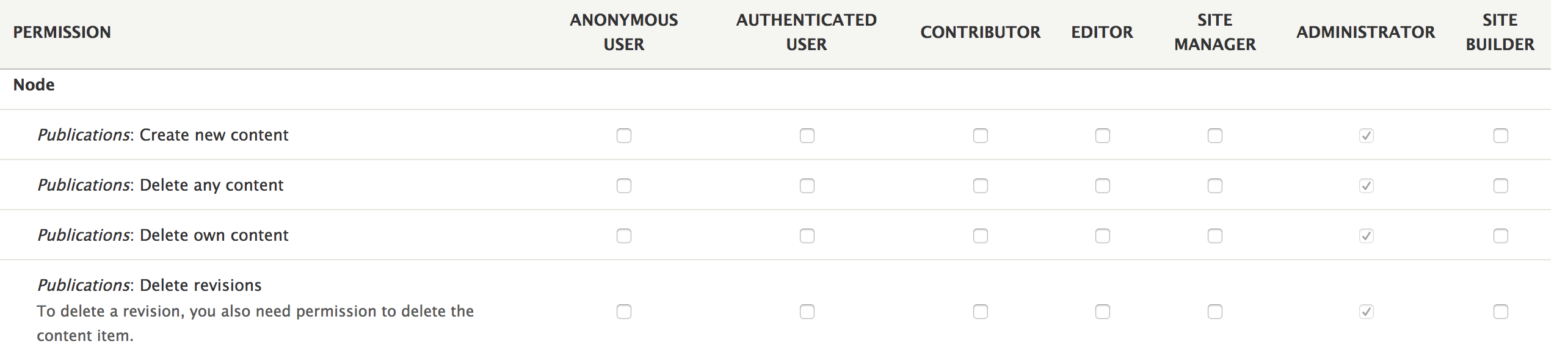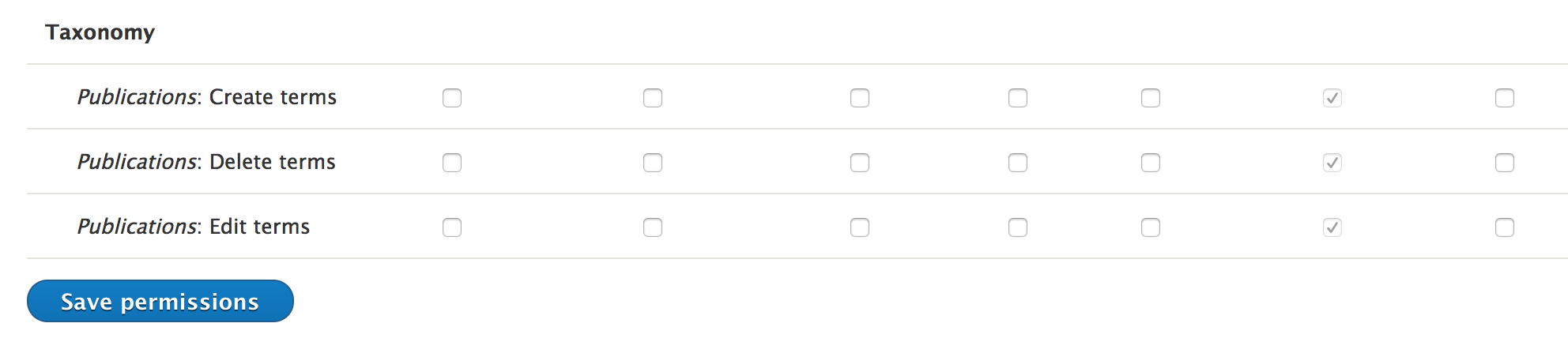What is the Permissions Panel?
The Permissions panel is a configuration interface that allows a Site Builder to enable an existing User Role to view and potentially interact with functionality that is available in SiteFarm, but may not be enabled by default.
Where is the Permissions Panel located?
- Navigate using Shortcuts » SiteFarm Config » Permissions or Manage » Configuration » SiteFarm section » Permissions.
- The Permissions panel will include the following by default:
- Workflows
- These permissions have been configured for you, but you are welcome to update them if needed.
- Nodes
- Taxonomy
- Workflows
When to use the Permissions Panel
If the default offering meets your needs, then this issue will never arise. That said, if you choose to implement your own custom entities, such as new content types or taxonomy vocabularies, you will be able to extend your users' permissions through this panel. Let's examine a scenario:
New Page Type - Publications
Susan belongs to a marketing communications office in a college on campus, and she's in charge of their website. It's a large organization and many of its departments, in addition to Susan's department, issue publications to showcase news, achievements, spotlights and so on to their targeted audiences. A new content type called Publications was added to the marketing office's website so they could enter details about each latest issue along with a link to its PDF version. A taxonomy vocabulary specific to publications was created to create deeper connections to other content for a richer visitor experience.
One of Susan's staff members attempted to create a new Publication page, but wasn't allowed to access it. What happened?
New content types are not assigned permissions when they're created and, by default, only Site Builders can see them, so the permissions need to be assigned.
How to assign permissions
The permissions panel will be broken into sections based on the functionality exposed in this panel for your configuration needs. By default, Content Moderation, Nodes (page types), and Taxonomy will be available, though this list may grow over time.
If you're unfamiliar with the way our default pages are set up by role, please review the Role Matrix for guidance on how you should configure your own to create a similar experience for your users.
- Review the Role Matrix, if necessary.
- Check the required boxes under each Role name's column.
- Scroll to the bottom and click Save permissions to finish.