
"My webform submissions keep landing in my Junk folder"
You know you published your webform. You know people are interested in using it. You wait, and wait, and wait some more, and wonder when the submissions will start arriving. At a certain point, it occurs to you to check your Junk folder and—lo and behold!—you have oodles of submissions waiting for you. How can you avoid this annoying frustration and have your webform submissions show up where you expect to see them?
First, what's happening here?
You may actually see a pattern; UC Davis email address make it through to your inbox, or whichever email folder your custom Rule designates as the destination, but email addresses from any other provider (gmail, verizon, hotmail, etc.) go to Junk, go directly to Junk, do not pass Go, do not collect $200 dollars. This is likely because of how the campus has its mail servers configured for the highest level of security in order to help all of us avoid being inundated with spam.
As this is a security protocol affecting technology outside of SiteFarm, our team doesn't have the ability to change that aspect of this problem. However, we do have a workaround for you.
Implementing a Workaround
- Navigate to Manage » Structure » Webforms and Edit your target webform, or navigate to the page where your webform is kept on your live site and Edit from there.
- Click on the Settings tab.
- Click on the Emails / Handlers secondary link.
- Edit the Email Handler you have set up for your webform submission process.
- Scroll down to the SEND FROM section and provide the following:
- From email* - <<Custom From email address...>>
- Field - no-reply@ucdavis.edu
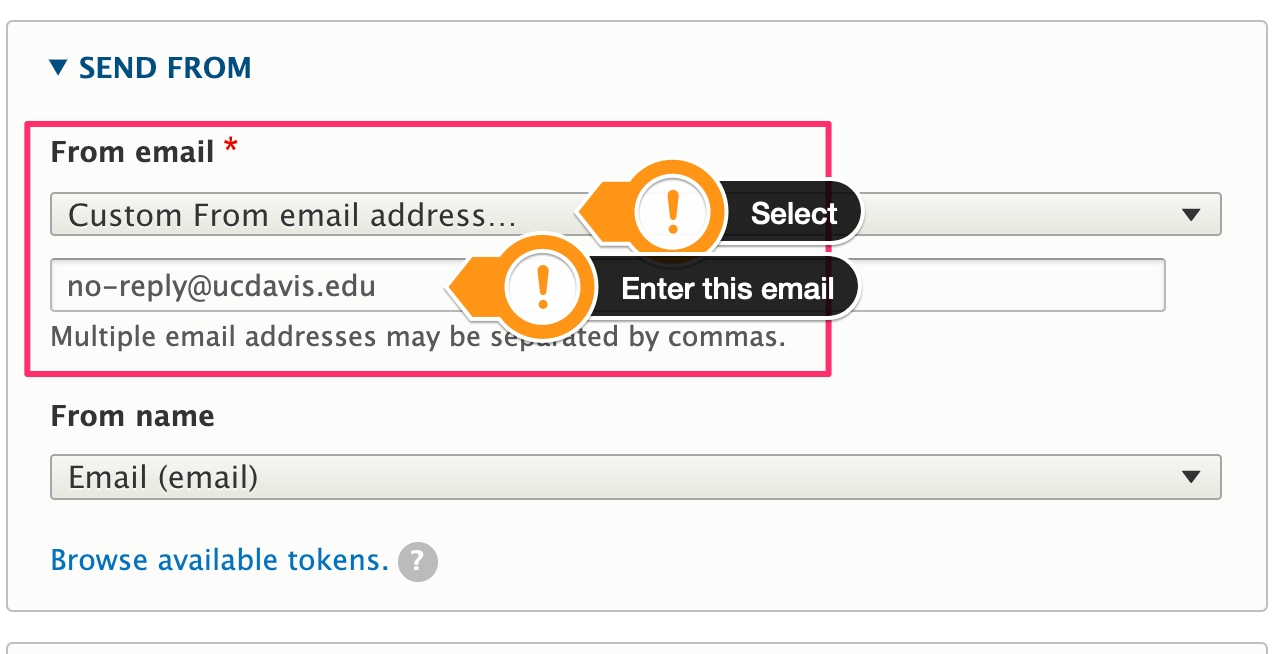
- Scroll to the bottom of the Email Handler window and click Save to finish.
What is this new set up doing?
By including the no-reply@ucdavis.edu address, you're bypassing the campus' security protocols for filtering on emails in the From field that might indicate the contents are spam. The use of the '@ucdavis.edu' domain give the submission the appearance of originating from a campus address and will have a much higher rate of success in reaching your designated email folder.
The one caveat to keep in mind is that, since this is not the submitter's email address, you won't be able to use your email's Reply or Reply All buttons to respond to the person if correspondence is required; you'll need to grab the person's actual email address from the body of the submission instead.