Once you have modified your Basic page to use the Layout Builder feature, you can begin building one or more Sections with however many columns you need for your content and blocks.
- Navigate to the Basic page with the Layout feature enabled.
- Click on its Layout tab to enter the Layout interface.
- You can either create a new Section by clicking the + Add section button or import a pre-existing template using the Import from library button.
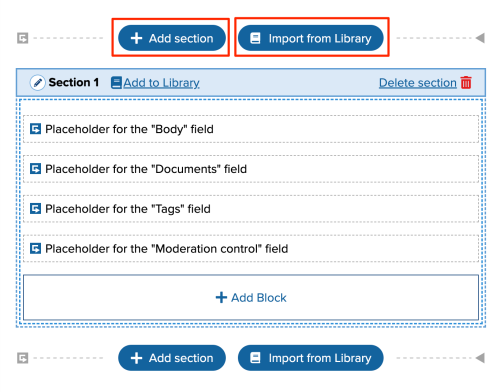
- Importing from the Template Library will drop a fully configured template, potentially with images and content, directly onto your page, depending on what was included when it was created (either by you or by the SiteFarm team). If you decide to add a new Section, you will have the opportunity to configure its settings for optimum display according to your needs.
- When you finish selecting your Section's options, scroll to the bottom of the modal screen and click the Add section button.
- Upon returning to your Layout interface, you can continue with your page build by adding a block or by using the Save layout button in the bottom System tray.
Feeling cramped? Slide on over!
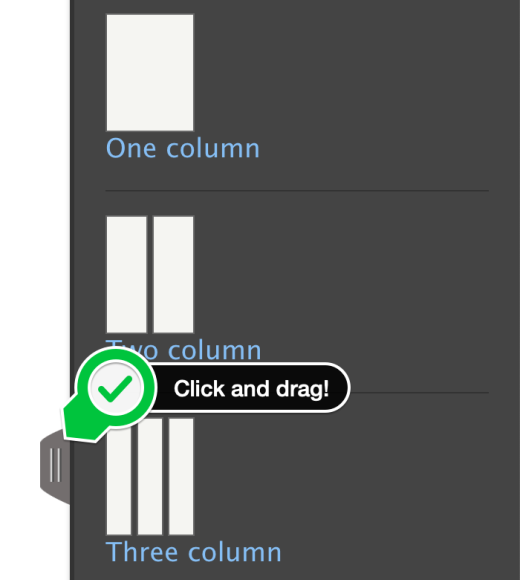
If you find that your view of the sidebar tray is too narrow to comfortably read and work with the available setting options, you can click and drag on the tray's pull handle to widen it. Just be aware that the wider you drag it, the more it may impact your view of the Layout interface. This isn't permanent; you can either narrow it again or close out completely to return your interface to its usual settings.