What is Regions Override
Regions Override, available from the upper right corner of your admin panel on all page types or under Edit » Additional Options » Page Layout panel, gives you the ability to strip out pre-configured page regions on a page-by-page basis. Removing certain regions can be beneficial especially if using Layout Builder or wishing to take advantage of all available space when presenting output from a View, all without having to implement any subtheming to achieve the same effect.
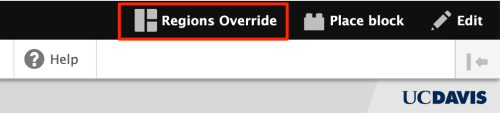
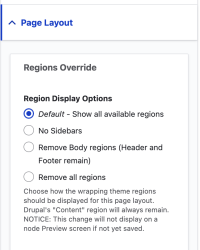
How to use Regions Override
- While on the page you want to affect, click the Regions Override button in the upper right of your admin panel.
- You will be brought to the Regions Override configuration page:
Page path: /your-page-path
Region Display Options- Default - Show all available regions
- No Sidebars
- Remove Body regions (Header and Footer remain)
- Remove all regions
Choose how the wrapping theme regions should be displayed for this page layout. Drupal's "Content" region will always remain.
- Using the available radio buttons, choose which level of region display you want to implement. Click the Save configuration button to finish. You will be returned to your original page.