What is a Glossary in SiteFarm?
From a high level, the Glossary in SiteFarm is a View that you can enable to list content already on your site. Depending on what filters you apply, it will display a sorted list. This is helpful to have on your site since it provides a searchable portal for your content. 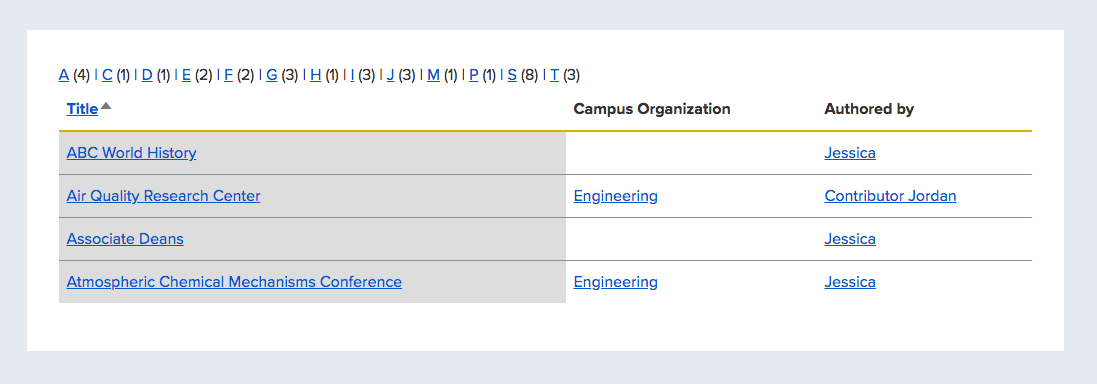
Setting up the Glossary:
- Start by clicking Manage » Structure » Views.
- Scroll down to the bottom and under the “Operations” column click Enable for the Glossary View. After that, you should find it now in your list of Views. You can click on the View to edit it.
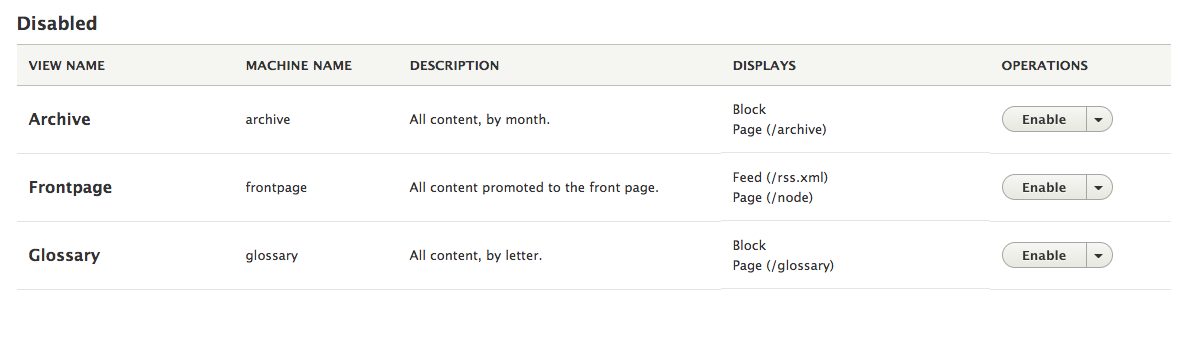
Customizing your Glossary View:
- Display format:
- A display is a variation of the View, such as outputting the content in a block display, a page display, an embed display, and more. You can add one or more displays to a given View.
- Fields:
- As the Glossary View is using a Table format, the fields will be represented in columns and rows. Specifically in this case, three columns labeled Title, Author, and Last Update.
- You can Add more fields by clicking on the button. By clicking on the dropdown menu, you will also see an option to Rearrange. “You can use the crosshair pull-handle to change the order of the columns.
- Filter Criteria:
- This setting allows you to narrow the View to only show content meeting one or more specific requirements. In the Glossary, one could decide to only show content written by a specific individual, or titles that contain a very specific word, like ‘DNA’.
- Sort Criteria:
- Depending on how you want your glossary sorted, you can choose to add a Sort Criteria. For example, you can use this option to have the Author row in the table organized by alphabetical order.
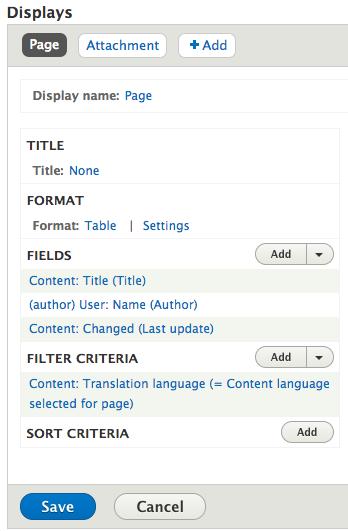
Displays in the Glossary:
- Additionally, under the Glossary View, you can work on the different Displays. The Glossary View includes three displays, though in reality, there are only two, as the Attachment is included in the Page. The Page display is the main View you will most likely use to list your content. The Attachment display is embedded at the top and is intended to provide visitors with a kind of filter navigation for content starting with the listed alphabetical letter. If the letter isn’t listed, no content exists for it. The Block display can be used independently elsewhere, but given the configuration of this particular default View offering the use of the Block display isn’t recommended as it will likely try to list too many items to display well in such a small space.
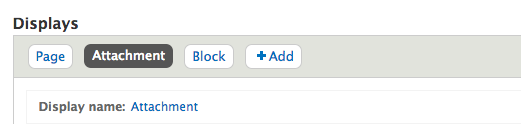
- The Attachment display corresponds to the sorted list on the top of the table.

- Whereas the Block display corresponds to the actual sorted table.
Advanced Customization:
If you would like to experiment with what this View can display, we strongly recommend you first duplicate the View to make your own working copy.
Testing Glossary View:
To test your glossary View, you can utilize Auto Preview or click View Page to see your work. Once enabled, the default pathway will be /glossary unless you decide to change it.
