What is Google Metatag: Verification?
Per Google Support's page:
Verification is the process of proving that you own the site that you claim to own. We need to confirm ownership because once you are verified for a site or app you have access to its Google Search data, and can affect its presence on Google Search.
Verification confirms whether a specific user has control of a specific property. Every Search Console property requires at least one verified owner, though it can have more.
Step 1
Get a verification key from Google Webmaster Tools by clicking on the alternate methods tab and selecting the HTML Tag option. Google provides these instructions to take you to the Google Search Console. Copy it to the window of an open text editor. It should look something like this:
<meta name="google-site-verification" content="SOMESTRINGGOESHERE" />The important part is the value of the "content" attribute, so remove the rest of the string so it looks like the following:
SOMESTRINGGOESHERE
Step 2
Make sure the Metatag: Verification module is enabled, it comes with the main Metatag module. If you are a Site Builder, you can enable this yourself, or you can submit the Service Request Form and ask the SiteFarm team to perform this step on your behalf.
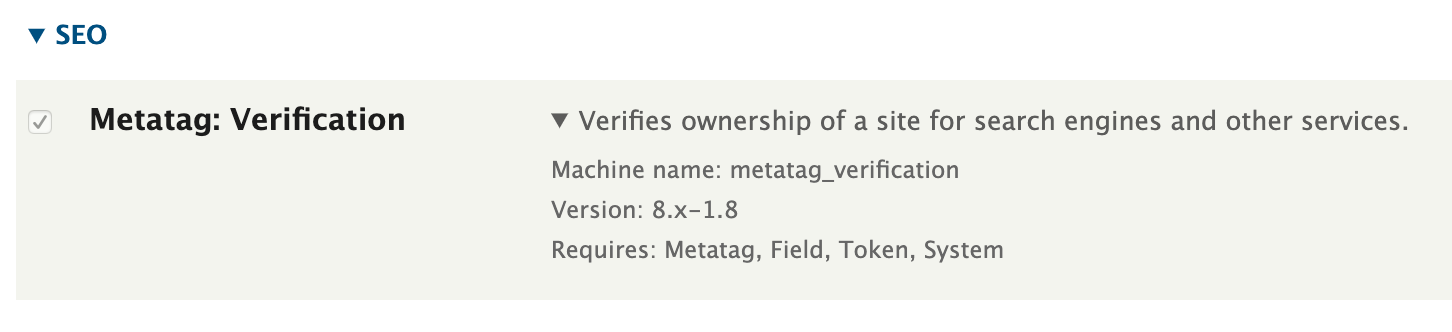
Step 3
- From the admin panel navigate to Configuration » Search and Metadata » Metatag.
- Across from the Global item, click Edit.
- Click to expand the Site Verification section.
- Copy and paste the verification key (Content) from Step 1 into the "Google" field.
- Click the Save button.
Step 4
The metatag should be dynamically added to all pages and should look like this:
<meta name="google-site-verification" content="SOMESTRINGGOESHERE" />