By default, your site includes the SiteFarm logo, but only so you can see where that image is used in your site (header and footer).
To use the site without a logo
- Using your admin panel, navigate to Appearance » Settings.
- In the settings screen, click on the Global Settings tab
- Locate the Logo Image section, then highlight and remove this information from the Path to custom logo field: profiles/sitefarm/sitefarm_logo.svg.
- Click Save configuration.
- Next, click on the SiteFarm One theme tab.
- Locate the Logo image section for this theme, and uncheck the Use the logo supplied by the theme checkbox.
- Scroll to the bottom of the screen and click Save configuration.
To use your own site logo
- Navigate to Shortcuts » All content » Media tab.
- Upload your logo to your media library.
- Once added, use your mouse to right-click on the image and select Copy image address or the image pathway, depending on your browser's wording.
- Using your admin panel, navigate to Manage » Appearance » SiteFarm One (default theme) » Settings link.
- In the Logo image section, uncheck the Use the logo supplied by the theme checkbox. This will provide you with the Path to custom logo field.
- Paste in the logo image pathway you copied earlier in Step 3. When you paste it in it will likely look like:
https://mysitename.sf.ucdavis.edu/sites/g/files/dgvnsk0005/files/media/images/logo.png
You will want to change this by removing the domain name information and its trailing backslash, so you're left with:
sites/g/files/dgvnsk0005/files/media/images/logo.png
This is the path format you should have in your field. Make sure to do this step for both the SiteFarm One and Global settings sections:
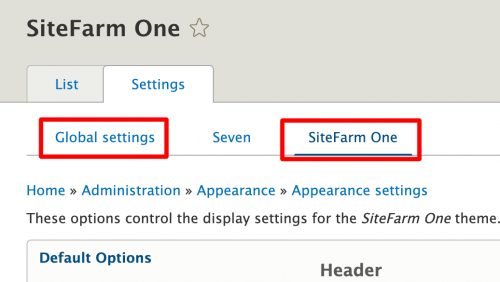
- Once you've updated each field, click Save configuration to finish.
Is your logo still not displaying?
It's possible you or someone else may have made a change to the Site branding block on your site. Go to Shortcuts » Blocks and, under the HEADER region, look for 'Site branding'. Click its Configure button and confirm that the Site logo checkbox is checked.