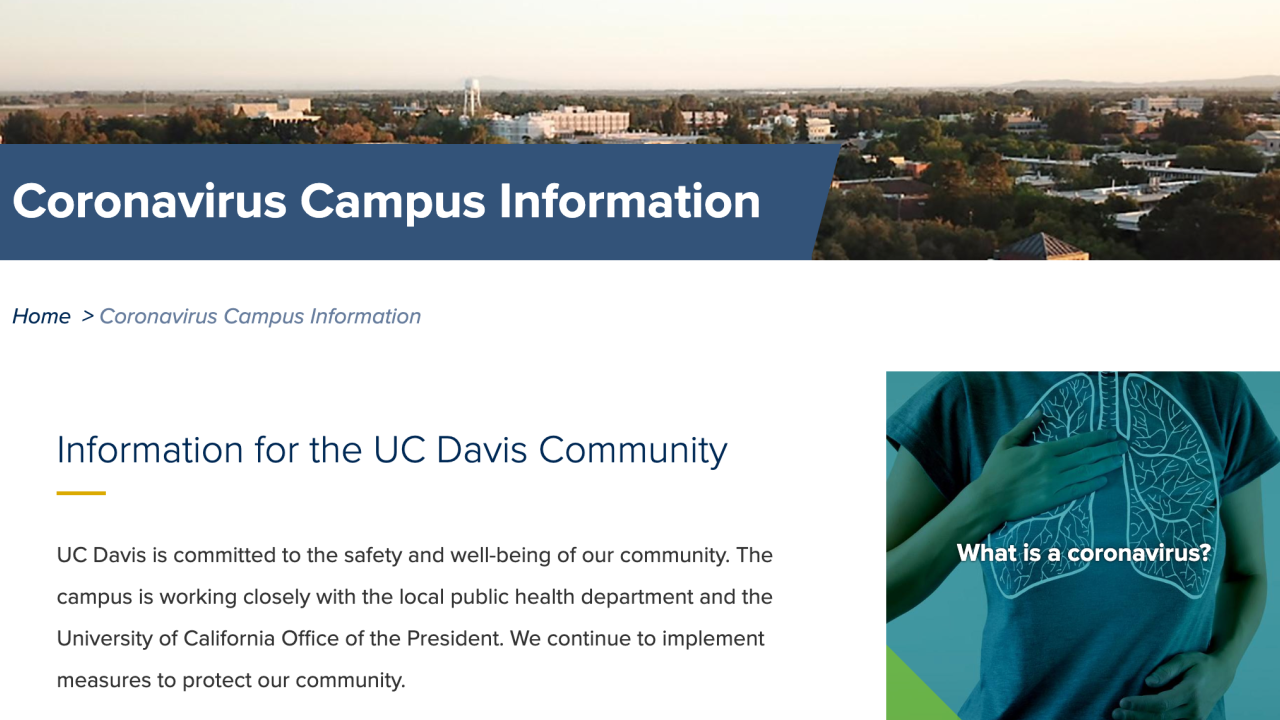
Add a Coronavirus Information notification block to your site
We're working in partnership with the Office of Strategic Communications to assist in providing timely information to our campus community. Consider using these instructions to add a notification block to the homepage of your site to provide links to the official updates and announcements.
- Click the Place block button in the upper right corner of your admin panel.
- From the Region layout, select the Title region, located directly beneath your main navigation.
- Click + Custom Block.
- Select the Basic block.
- Provide the following information:
- Block description: Coronavirus Information
- body: Information about Coronavirus for the Community. See latest updates.
Please note the embedded links. Also, you can replace these links to your own pages if you require specific messaging.
- Scroll to the bottom and click Save.
- On the next screen, Configure block, add the following settings:
- Display title: checked
- Title style: default
- Color this box with a Branding Color: checked
- Branding color: California poppy is being used, but you have the available list of colors to pick from.
- Visibility | Pages: <front> - Show for listed pages
- Region: Page Title
- Click Save block to complete the configuration.
- Your page will redirect to the Block Layout screen. Locate your new block in the Page Title region listing and drag your new block to the top position in that region.
- Scroll to the bottom of the screen and click Save blocks.
- Return to your homepage and verify that the block displays and that the links work correctly.
Thank you for interest in helping to share vital information for the health and safety of our community.