The text highlighter tool is available from your WYSIWYG's Text Extra's submenu.
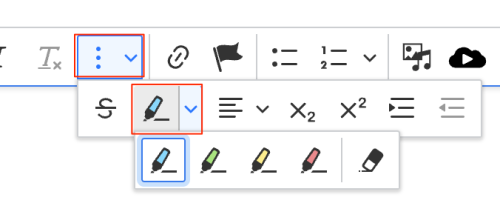
To apply a highlight
- Edit the page or block that contains text inside of a WYSIWYG text editing field where the feature is available.
- Highlight the text on the page that will receive the highlighted background color.
- Click on the Text Extra's icon, then the Highlight icon to reveal the available highlighter colors.
- Select from blue, green, yellow, or pink and click the appropriate icon.
- Check your work and then click Save when finished.
To remove a highlight
- Locate the highlighted text on your page you wish to remove, and use your mouse to highlight everything that has the highlight color applied to it.
- Click on the Text Extra's icon, then the Highlight icon to reveal the available icons.
- Select the last icon, the Eraser, to remove the highlight color on your text.
- Check your work and then click Save when finished.