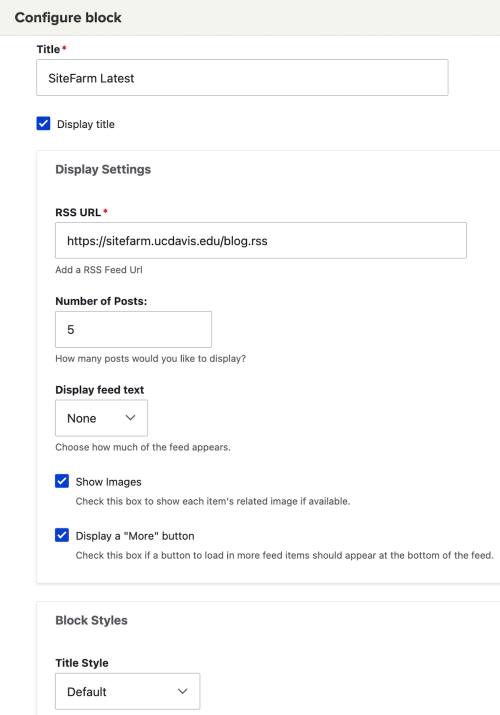The RSS Feed block is a system block (View) that will pull in information from an external source of your choosing and display the RSS content within the block container in the page on which it has been placed.
Adding a RSS block to a global page region
- From your admin panel click on Shortcuts » Blocks to go to the Block layout page
- Choose your preferred region where you want the block to live and click the Place Block button.
- A dialogue box will open containing the list of available blocks. In the filter field, type in 'RSS feed' to get quick access.
- Click the corresponding Place block button. This will take you to a screen with the related configuration setting options.
- When the block has been set to your requirements, click the Save block button to finish.
Adding a RSS block to Layout Builder
- Go to your Basic page and click its Layout tab.
- Create a new Section or use an existing Section, then click the + Add block button.
- From the flyout panel on the right side, use the Filter field to search for RSS. Click on the RSS Feed text link that comes up in the search results.
- Configure the options provided, then click the Add block at the bottom of the window.
- From the bottom bar, click the Save layout button to finish.
Configure the RSS Feed block
The RSS block allows you to configure the following options:
- Title - Required text.
- Display title - Optional checkbox.
- RSS URL - Required. Insert full URL address (http://, https://)
- Number of Posts - Select a number to define how many should display at one time, if available.
- Display feed text:
None
Only the article title with the link embedded (see live example in the first sidebar)
Snippet
The title with the link embedded, plus the first 140 characters of the teaser
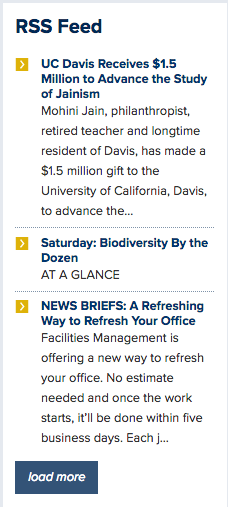
Full
The title with the link embedded, plus the entire feed teaser
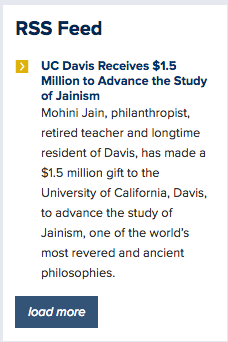
Paragraph
You can select the character count of the output to create a paragraph of text in the amounts of 250, 500, or 1000
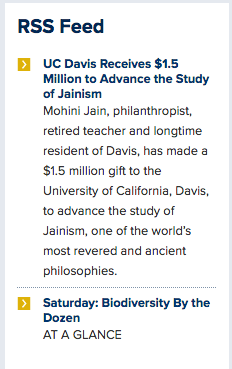
- Show images - Optional. Check this box to show each item's related image if available and included by the feed's source.
- Display a "More" button - Optional.
When your configuration preferences have been set, check the block's visibility to determine where the block will be displayed, and then click the Save block button to finish.
Configuration panel demo