Please note this module is not installed by default; if you are NOT a Site Builder you will need to submit a Service Request to have it activated on your site.
The Domain Redirect function allows a site manager to redirect a path from a separate domain to a location in their SiteFarm site. This process is only possible AFTER your SiteFarm site has launched.
Uses
- Updating vanity URLs after a migration
- Retaining analytics from visitor traffic for SEO purposes
- Wholesale directory redirects from old domains to your current one utilizing wildcards (/*)
Domain Redirect Process
- Submit a Service Form Request to have the Domain Redirect module enabled on your site.
- You, or a member of the SiteFarm team, will go to your site tile in Site Factory and use the Associate Domain option to list all the domains that will be directed to your SiteFarm site, the new location. This will include redirects, CNAME, and aliases:
- myoldsite.ucdavis.edu
- myoldersite.ucdavis.edu
- myreeeeallyoldsite.ucdavis.edu/vanityurl
- Once the module has been enabled, you will be able to implement full domain redirects and allow you to reference specific pathways from your associated domains in order to direct that traffic to an appropriate location in your live SiteFarm site. Your domain redirects will only work after your site has gone live.
Examples:- myoldsite.ucdavis.edu/importantstuff »»» mysite.ucdavis.edu/research/importantstuff, or
- myreeeeallyoldsite.ucdavis.edu/vanityurl »»» vanityurl.mysite.ucdavis.edu
- myoldsite.ucdavis.edu/resources/* »»» mysite.ucdavis.edu/resources/
- Contact the campus host clerk to let them know of your site's change of location and, potentially, change of domain name. This would mean telling them the names of the older domains:
Ex.: myoldersite.ucdavis.edu
and then telling them where to direct people to find your new location:
myoldersite.ucdavis.edu CNAME sf.ucdavis.edu
Create a Domain Redirect
- Navigate to Manage » Configuration » Search and metadata » URL Redirects » Domain Redirects tab.
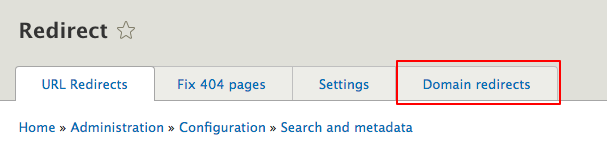
- You will be presented with the Domain redirect table, which contains three fields; From Domain, Sub path, and Destination.
- Example Configuration #1
- From Domain: humphrey.ucdavis.edu
- Sub path: /news/volunteer.html
- Destination: globalaffairs.ucdavis.edu/humphrey/events
- Example Configuration #2
- From Domain: fulbright.ucdavis.edu
- Sub path: /
- Destination: globalaffairs.ucdavis.edu/fulbright
- Example Configuration #3
- From Domain: humphrey.ucdavis.edu
- Sub path: /apply/*
- Destination: globalaffairs.ucdavis.edu/humphrey/about
- Example Configuration #4
- From Domain: blog.horticulture.ucdavis.edu
- Sub path: /2015/04/older-article-name* (avoids any issue with ending with or without a '/')
- Destination: horticulture.ucdavis.edu/blog/new-article-name
- Example Configuration #1
- Click Save to finish.