To assist users in providing more appropriate academic-style footnotes and citations, our WYSIWYG icon offerings have been expanded to include a footnote icon: ![]()
How to insert a footnote
- Type in your content. Example:
A variety of research suggests that developing basic literacy skills in early childhood can contribute to greater success in acquiring strong comprehension skills later in school. A variety of research-based articles and ideas for developing early learning skills can be found at www.readingrockets.org.1 - At the end of the sentence to be noted or cited, from the icon bar click on the three vertical dots on the far right, and from the submenu click on the Footnote icon
 .
. - A dialogue box will appear and allow you to enter your footnote text and a number. If the number field is left blank, the system will automatically iterate the number for you starting from '1'.
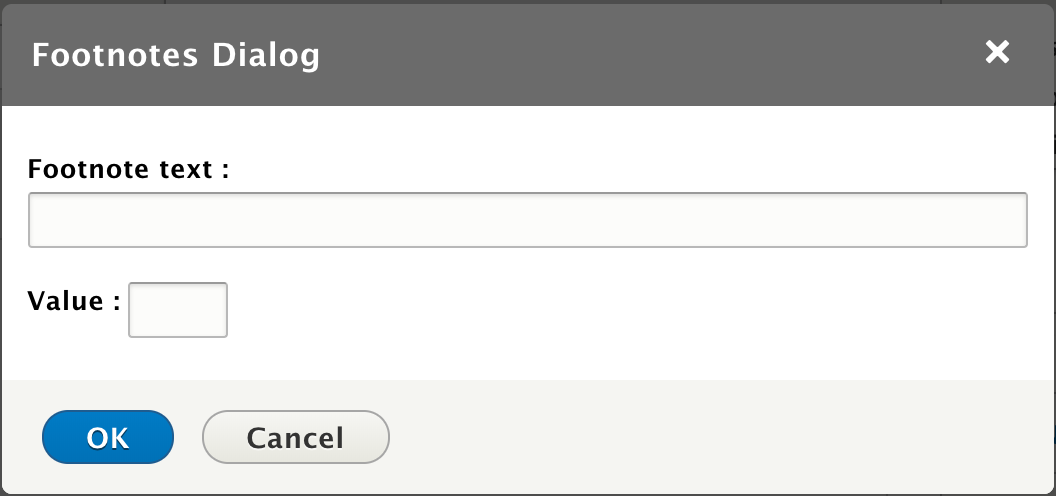
- Click OK to continue.
- On your page, while in Edit mode, your footnote indicator will appear as "fn" inside of square brackets as a blue, clickable link. This is the expected behavior. The actual clickable link with the appropriate number or text will appear as designed in the default View mode.
- When ready, click Save to finish.
- Your footnotes will appear at the bottom of the Main Page Content block beneath a horizontal rule.
- 1This is the example footnote