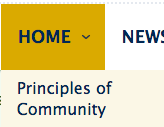Certain content types, such as the Basic Page, contain options for adding the node directly to your navigation. This is the preferred approach for adding a new or existing basic page to your menu.
- While in a new or existing piece of content, in Edit mode, look to the right side of the page under the Additional Options » Menu Settings section.
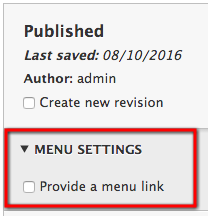
- To add your page to the menu, check the Provide a menu link box. This will expand the available options.
- You will have the option to provide:
- Menu link title - Text used in the menu visible to your visitors. Your link title can differ from your page title. Make the link title as short as possible as it saves space on the bar for other links.
- Description - Optional. If used, it will display if the link is hovered over.
- Parent item <Main navigation> - As you build your navigation system, the hierarchy will display here.
What matters is that the higher the weight assigned, the further from the left it appears in the navigation bar.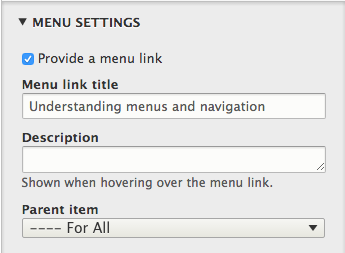
More about Parent item (main navigation)
As you build your content and add eligible content types to your menu, it builds the parent item list. If your navigation included such links as Home | News | Program Information | About, it will appear like so in the Parent item drop-down list:
--Home
--News
--Program Information
--About
If you want to add a page beneath one of these topics, you would select the parents from the list. Let's say you want to add a page detailing the campus' Principles of Community information. In this section, you could pick '--Home' as this page's parent, which would result in this page being added in a drop-down in the site's main menu.