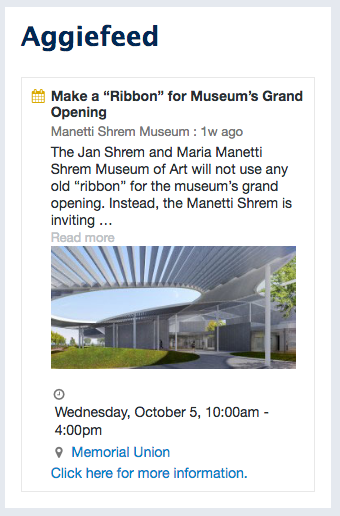What is AggieFeed?
AggieFeed is a campus aggregator that will retrieve news posts from different departments on campus that are members of the AggieFeed system. The block, which is classified as a system block, is designed to display the news items based on your configuration choices. This block can be used Globally or In-line.
Location of the AggieFeed block
- Navigate to Structure » Block Layout.
- Locate the AggieFeed listing, most likely in the First or Second Sidebar list.
Configure the AggieFeed block
- Click on the AggieFeed block's corresponding Configure button, located in the Operations column.
- Provide the following:
- Title - required, but you can opt to not display it
- Select source(s) - At this time you can select one source option from the listing
- Number of posts - Provide the number of posts you want to be displayed on-screen
- Maximum character count - how many characters should be displayed per post
- Social Sharing - Choose which social media networks users can share activities with
- Show post actions - If present, it will show basic post actions such as content expand/collapse and social share icons
- Show post actions event - Show event sharing icon, which contains: 1) Add to Google Calendar and 2) Download iCalendar File
- Feed icon - Choose the type of icon to show next to each activity
- Custom "No Posts Message" - Would you like to customize the "No Posts Message"?
- Install the FontAwesome library for icons - If you aren't sure then uncheck this option. You can then come back and turn it on if social icons in the bottom right do not appear
- Configure your block's visibility settings.
- Scroll to the bottom of the screen and click Save to finish.
- Review your block's position in the block layout page and, if you make changes, click the Block Layout's Save button to finish.