We've previously described the difference between System and Custom blocks, but in Layout Builder we add another layer of distinction: Global versus In-line blocks.
- Global blocks
- Includes any block, system or custom, listed on the main Block Layout page of your site and available to be placed anywhere in your site where block placement is permitted.
- These blocks count towards an over-all total limit (250-300 based on the total number of fields of all the blocks listed combined).
- Does not include any In-line blocks created in the Layout Builder.
- Training documentation for Global Blocks
- In-line blocks
- In-line blocks you've created are available from the page's Layout mode.
- Options for In-line system blocks you can insert are listed in the Layout Builder's block tray.
- In-line custom block options are available from from the top of the block tray via the + Create custom block link.
- Does not count toward any total block limitations
- Does not include any Global blocks unless you decide to enable your site to allow for it.
- Can be made part of sections and page templates for easy re-use.
Understanding the Block Tray
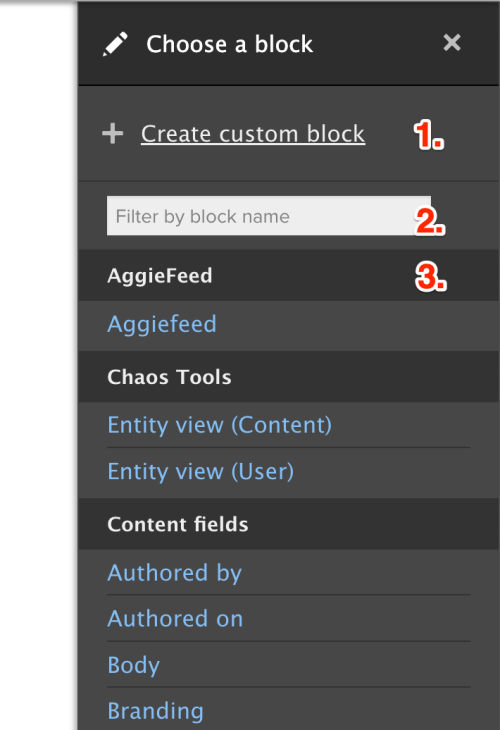
Once you have initiated a layout on a Basic page, you can access the available in-line block options by clicking on the + Add Block button in the desired Section's region.
- Create custom block - gives you access to the same block types you're accustomed to working with from the Place Block or Block Layout page. Click the link to open the submenu with the block list options.
- Filter by block name - allows you to search/filter through the available in-line system blocks.
- Alphabetical in-line system block listing by type and then by block name (full list available from within your Layout Builder view).
Avoiding Gotchas
- In-line blocks you've created—whether custom or system—are accessible right from your Basic page while in Layout mode and will not be found in the Block tray list.
- You can re-use in-line blocks, but only if you add them to your Layout Builder Library first.
Enabling Global Blocks from the Block Layout page on Layout Builder
Requires the Site Manager role
If you decide to enable the use of your global blocks, you can do so using these steps:
- Navigate to Manage » Configuration » SiteFarm section » Layout Builder.
- Check the box for "Allow placing reusable custom global blocks in Layout Builder".
- Click the Save configuration button to finish.