Interested in promoting a dialogue with your readers? Use this system block to incorporate the Disqus service into your pages.
Sign up with Disqus
- Visit https://disqus.com/ and click the Get Started button on the main page.
- Provide your login details and click the Signup button.
- On the "Choose a plan" page, make sure to look at the very bottom of the Plus plan for the Free version that reads:
"FreeFor small, personal, non-commercial sites who do not run any ads. This plan includes everything in Plus except Direct Email Support." Select this one to avoid the Ad-supported free version.
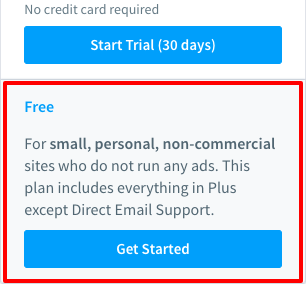
Configure and add your Disqus block
- Navigate to Shortcuts » Blocks, locate the Content region and click its Place Block button.
- In the filter field, search for 'Disqus' and click on its Place Block button.
- Block Settings
- Title: If this will only be used on a single page, provide a unique title, otherwise consider leaving it as the default Disqus Comments for easy identification.
- Display title: enable or disable as preferred
- Shortname: when you created your Disqus account, you were asked to provide a name for your site. Enter this name now. If you're not sure where to find the short name, please refer to the Disqus help documentation.
- Title Style: used if you have the Display title feature enabled
- Sibling column size: the default is recommended.
- Visibility: If adding to a single page, enter the page's URL pathway.
OR
If adding to your entire news, blog, etc, then click on the Content type horizontal tab and check the Article content type
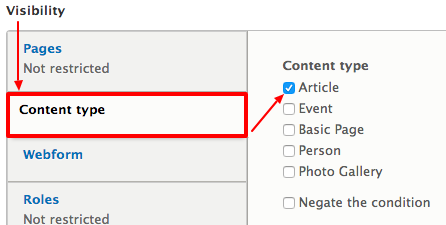
- Navigate to Shortcuts » Blocks and verify that the Disqus comment block is BELOW the Main Content block:
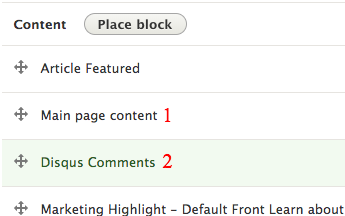
- If you need to drag the blocks into the proper order, be sure to scroll to the bottom and click the Save blocks button to finish.
- Your Disqus comments block will now display on a single page or across all your Articles depending on which option path you chose.
Please read Disqus' Data Processing Agreement for Publishers
as it pertains to the European Union's privacy
requirements under the General Data Protection Regulation (GDPR).
as it pertains to the European Union's privacy
requirements under the General Data Protection Regulation (GDPR).