In the process of creating your content or, as your site grows over time, you may find that your navigation links aren't displaying in the order you would prefer. Changing the order is a very simple process:
- Navigate to Admin panel » Structure » Menus.
- Locate the Main navigation listing under the Title column, and click on the Edit menu button for it on the right.

- In this example below, the site has four links, but they're not displaying in the appropriate order. We can easily change that by clicking on the pull handle next to any of the links and dragging and dropping it to its new location in the list.
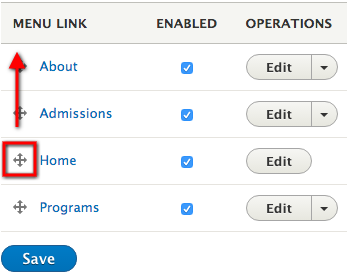
- After dragging your links to their new positions, you'll see an alert message indicating that you have unsaved changes. The links for which you have made position changes will now display with an asterisk to indicate the modification of their state.
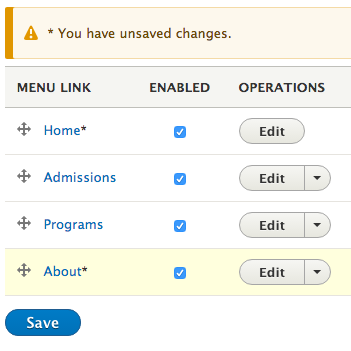
- When you have finished moving your links to their new positions, click the Save button to save and continue.