The site gives you two different system blocks for the purpose of featuring specific individuals as a sidenote to a page's main content:
- Persons related to content block
- Persons Related to Content: Person Card of first person related to content block
What are they and how do they work?
The two blocks referenced above are system blocks, which means, unlike a custom block, this itself won't contain manually-entered information; instead, it will rely on you to enter in the name of a person with an existing Person content type page in the Additional Options » Related Content section, if available.
How to add the Content related by Tags block
- Navigate to and Edit the page where the list of related people should be displayed.
- Expand the Additional Options » Related Content section and locate the Person Reference field(s).
- Begin typing the name of a person with an existing Person content type page, using the available autocomplete feature if useful.
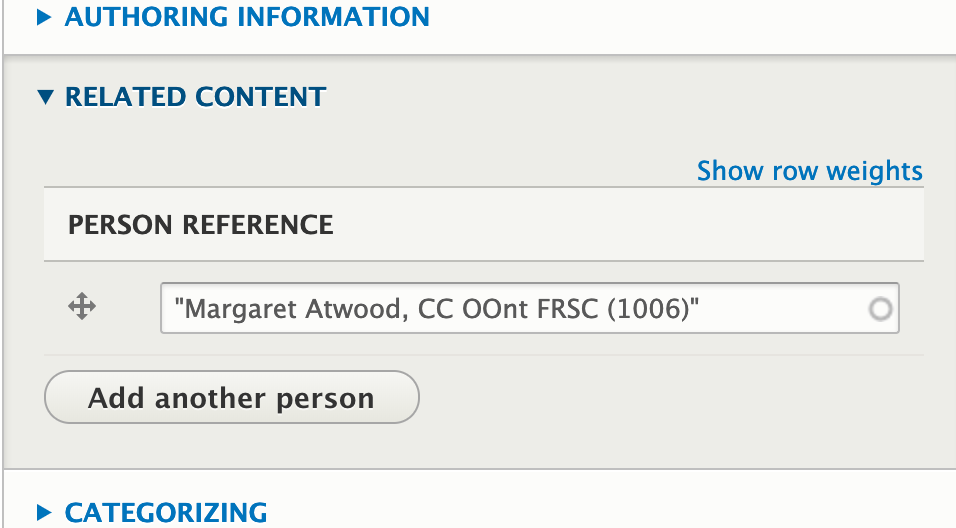
A screenshot of the person reference entry for this page. - Save your work.
- Click Shortcuts » Blocks to go to the Block Layout page
- On the Block Layout page, locate the region where you would like to place your block and click its Place Block button. In our example, the Second Sidebar is the preferred target.
- In the dialogue box that appears, type in 'Person related' and select either Persons related to content block or Persons Related to Content: Person Card of first person related to content block. Click the Place Block button.
- Configure your block's settings, including:
- Optional Title display
- Items per block
- Override default title
- Title style
- Sibling column size
- Click Save to continue.
- If the site takes you to the Block Layout screen, use the Back to Site button to return to your page to review the output.