The Fix 404 pages option is different than designating a 404 error page for your site. This feature lets you know what people have tried to navigate to directly but received an error page. Either a search engine has an older link still in its index that people are clicking on or a visitor has a bookmark that is out of date. In both cases, you want to make their experience of being taken to the correct location as quick and seamless as possible.
Location of the Fix 404 Page options
- Using your admin panel, navigate to Manage » Configuration » Search and Metadata section » URL Redirects » Fix 404 pages tab
or
Shortcuts » SiteFarm Config » Fix Broken Page Links.
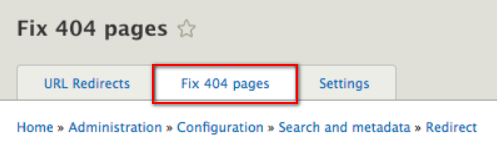
Understanding the 404 Broken Page List
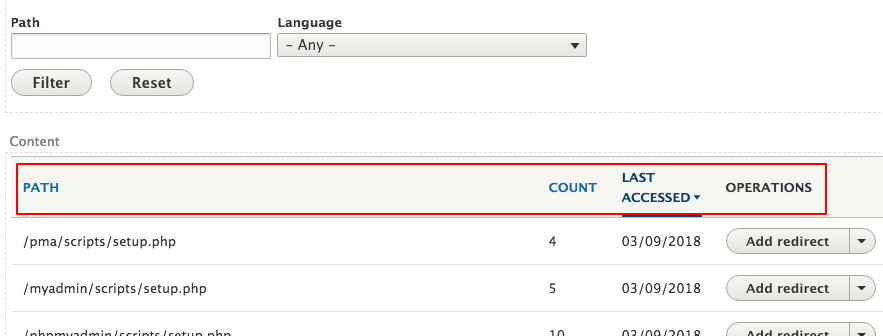
- Path - the internal path attempted by a visitor or bot. By definition, to appear on this list, the attempted path does not exist on your site. This column is sortable—click on the column title to activate the sort feature.
- Count - the number of times a visitor or bot attempted to access content at this path. Use discretion in deciding if you need to resolve this; a bot can endlessly try to access your site at a URL path that doesn't and never will exist on your site, like /wp-login. You can safely ignore these types of 404s. This column is sortable—click on the column title to activate the sort feature.
- Last Accessed - the most recent date a visitor or bot attempted this path. This column is sortable—click on the column title to activate the sort feature.
- Operations - a site manager's options for resolving the path, which includes:
- Add redirect
- Ignore
Determine the veracity of a broken link
As mentioned in the column title descriptions above, you're just as likely to see links attempted by a bot as you are a link by a well-intentioned user or someone attempting a link from your previous site, especially if you were an early SiteFarm adopter using our initial version of the migration script.
Links you should Redirect are:
- links that you recognize as having likely existed in a previous version of your site
- links that look close to a page you know exists on your site, but show up frequently in your 404 list because of a spelling mistake or visitors are guessing the likely URL
Links you can safely Ignore:
- a path that includes weird code that looks for content that you know doesn't exist on your site. Examples:
- /training/CGI/guestbook?page=1
- /.well-known/acme-challenge/_4yNKyD9ptEx1jGFHu4NAU4R5tOENB8G6iTtSr3MW5k
- /training/admin/fck/editor/dialog/fck_about.html
- /api/xmlrpc
Redirect a 404 broken link
- Click the Add redirect button.
- The system will take you to the Add URL redirect page where it will have already filled the Path field for you.
- Provide your To field information.
- Click Save to finish.
Ignore a 404 broken link
- Click on the downward arrow option of the Add redirect button to access the Ignore option.
- This will take you to the Settings page. It's recommended to leave all settings as they are; the system will add your pathway down near the bottom of the page in a section under Pages to ignore.
- Confirm your page has been listed.
- Click the Save configuration button to finish.