Placing Multiple Blocks - The Block Layout Page
In instances where you have a special configuration in mind, will be attaching multiple blocks at one time, and/or defining your preferred order of blocks from top to bottom or left to right, using the Block Layout page is the recommended approach.
- Using your admin panel click on Shortcuts » Blocks.
- The page is broken down in columns titled Block, Category, Region, Operations. Scan under the Block header for the region you want to use for your block display. Click its Place Block button.
- The Place Block dialogue box will appear allowing you search for your already created block. Select it from the list and then configure your block settings.
- Click the Save block button located at the bottom right of the Place Block dialogue box.
- The dialogue box will disappear, returning you to the Block Layout screen. If you're finished, scroll to the bottom and click the Save blocks button.
Re-ordering blocks in the Black Layout screen
Use the pull handle located to the left of each of the block listings to drag 'n' drop them into the order you want them to appear based on the Visibility settings you've implemented.
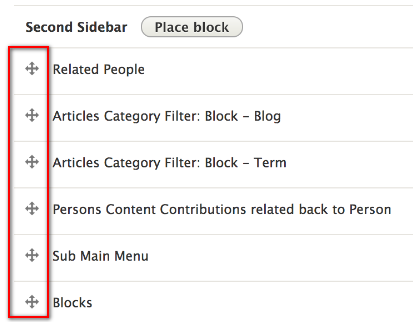
The block position in the list is read this way:
- closest to the top in the block region list means it will display starting at the top of a list of vertical blocks, at the bottom it will display closest to the bottom.
- closest to the top in the block region list means it will display starting at the left of a list of horizontal blocks, at the bottom it will display closest to the right.
Re-using your blocks in the same region across multiple pages
Your site has a limit as to the number of blocks it has the capacity to process, so you want to be as efficient as possible. Every time you place a block in a region, that block counts towards that total limit. If you decide to use the same block across multiple pages but in the same region, you'll want to learn how to reuse your blocks via the block's Page Visibility field. This lets you reuse a single block on multiple pages and only have it count as one use.
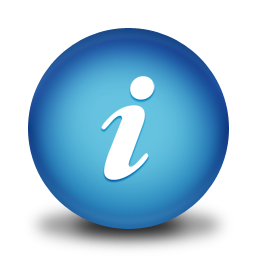
Stack 'em high!
Did you know? You can stack blocks in a region! You're not limited to only one block per region; in the case of the Place block button on an individual page, you can click the same add block + button and add multiple blocks to a region for a stacking effect. If you need to change the order they appear in, this can be done in the Block Layout page.
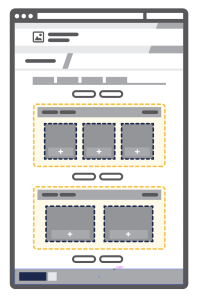
Layout Builder
The Block Layout page is the default templated way to attach global blocks, but you also have the option of using in-line blocks in the Body region of your page for greater layout flexibility. Learn more about the Layout Builder feature.