If a content type, like the Photo Gallery page, offers you the ability to upload an image–specifically outside of the WYSIWYG add image option–you will have the option to upload more than one image at a time, making the process more efficient.
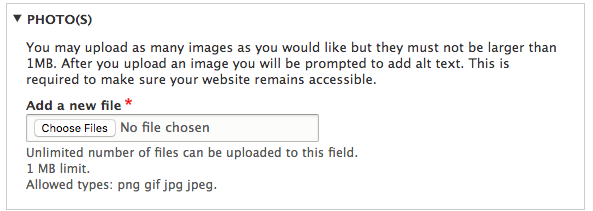
How to upload multiple images
- From an Add a new file section of a content type, click the Choose Files button.
- When the browser window opens:
- On a Windows platform: click on your first file and then use Ctrl+click to select files in any position in the list or Shift+click on the last file of a list of several files in a row that you want to include.
- On a Mac platform: click on your first file and then use Command+click to select files in any position in the list; or Shift+click on the last file of a list of several files in a row that you want to include.
- Click OK or Open to proceed.
- Your files will upload and, when complete, will require you to provide Alternative (alt) text for each one before you will be able to save.