Use your admin panel to navigate to Manage » People. 
Mandatory Accessibility Training for Users
The campus now requires that all users who will be creating and editing content complete the mandated WEB ACCESSIBILITY TRAINING FOR SITEFARM provided by LMS. Please notify the supervisor that this new user should be assigned this training via the LMS.
Add UC Davis users:
- Click on the + Add CAS user(s) button.
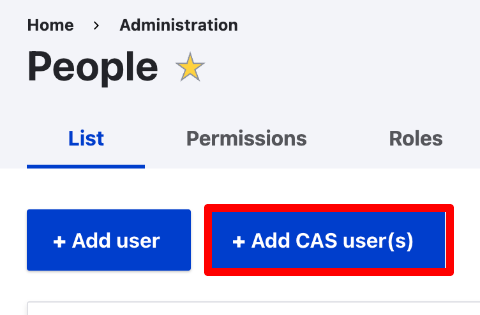
- In the CAS username(s) field enter in the CAS (aka Kerberos, aka Login) ID of each person you want to provide the same type of role to, one ID per line.
- Use the Account Detective to search for a UCD Login ID.
- Email address
Enter username@ucdavis.edu in the email field - Select the Role you want to assign to your user(s) from the checkbox list. ONLY SELECT ONE ROLE.
"Stacking" roles isn't necessary. If you initially assign someone as a Contributor and then realize you need to expand their access, uncheck the Contributor box and assign the new role level. If you would like to review each role's permissions, take a look at the Roles and Permissions Matrix.- Authenticated user - this role is for read-only purposes and does not have permission to edit content or configure any elements on the site. Most frequently used in conjunction with intranets, CAS-protected pages, and management approval workflows. This role is assigned automatically when an account is created.
- Contributor (already includes Authenticated user access)
- Section Editor (only available if the SiteFarm Advanced Access module is enabled and ONLY works if assigned WITH the Contributor role)
- Editor (already includes Authenticated user and Contributor access)
- Site Manager (already includes Authenticated user, Contributor and Editor access)
The list proceeds from the least level of access at the top and gradually increases for each subsequent role.
- Your result will resemble this example output:
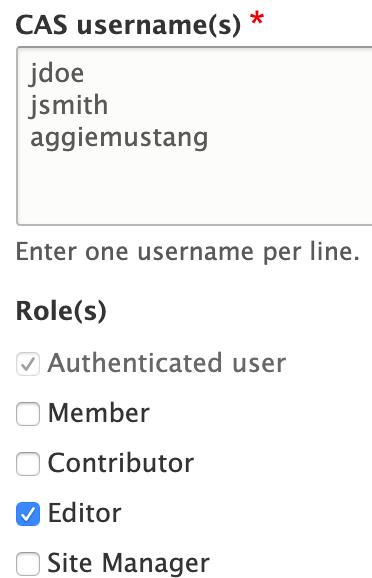
- Click the Create new accounts button to finish. The programmatic ties to campus services will then populate the users' preferred Lived Name and email address information from the campus directory system into their accounts.