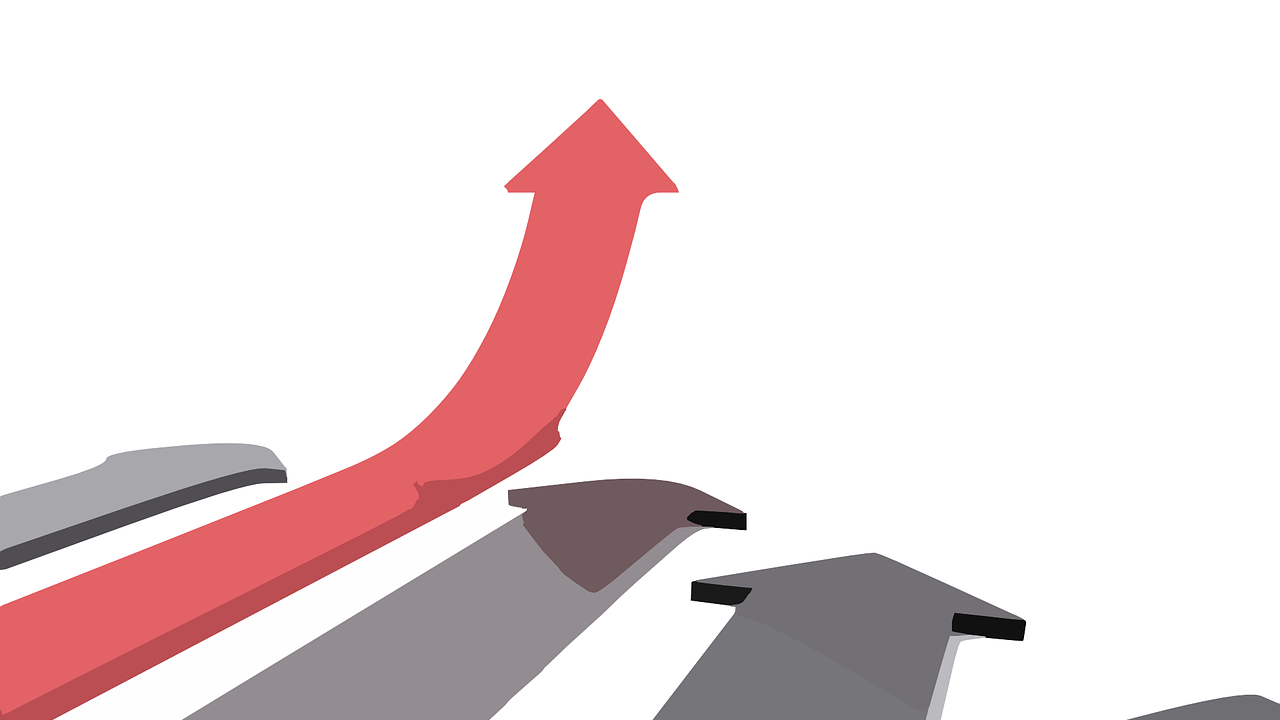
"I can't add space or text above or below an image or lists"
It's not immediately obvious, but SiteFarm includes a mechanism to help you make space above or below your images and lists. You may have already caught a glimpse; a dotted red line and a curved arrow on the far right side there and then gone again as you move your mouse. Let's check out what the little arrow can do for you.
The issue
When your image or list is the very first or very last element on a page, it can be hard if not impossible to enter a new line above or below, respectively, to add more content. The little arrow in the red box is your key to fixing this issue and finding future happiness.
Solution
Images
- Click within the image or its bounding box to change the border from yellow to blue (also known as giving it 'focus'). When you do, a dotted red line and a white curved arrow in a red box will appear on the right side of your screen.
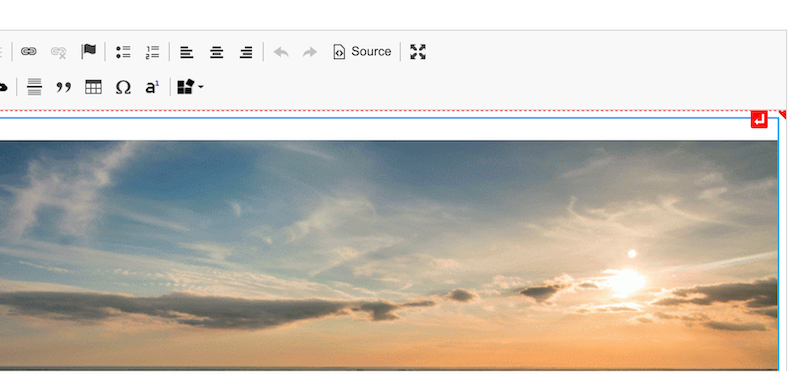
Example for an image inserted at the top of a page with no content preceding. - Click the red arrow. A new paragraph section will appear and you can continue to work as usual.
Lists
- When a list is added at the very top or very bottom of the page, it can be difficult to add more text. Hover your mouse at the top or just below the last list item until the Insert paragraph here arrow appears.
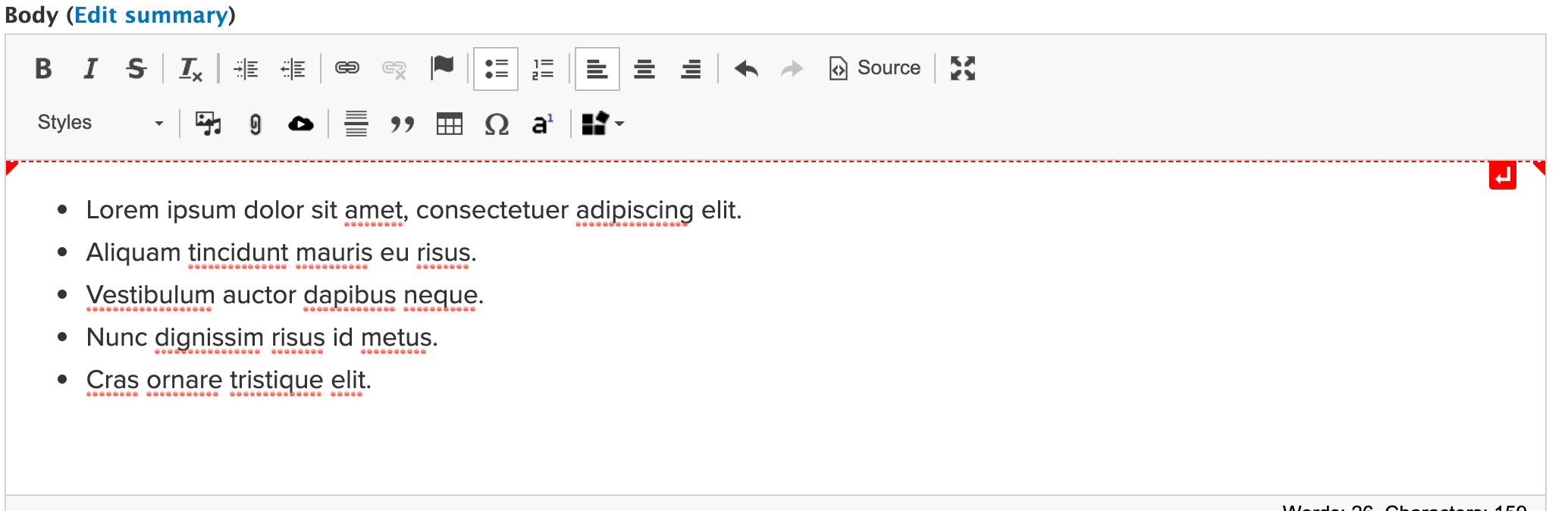
Example for a list inserted at the top of a page with no content preceding. 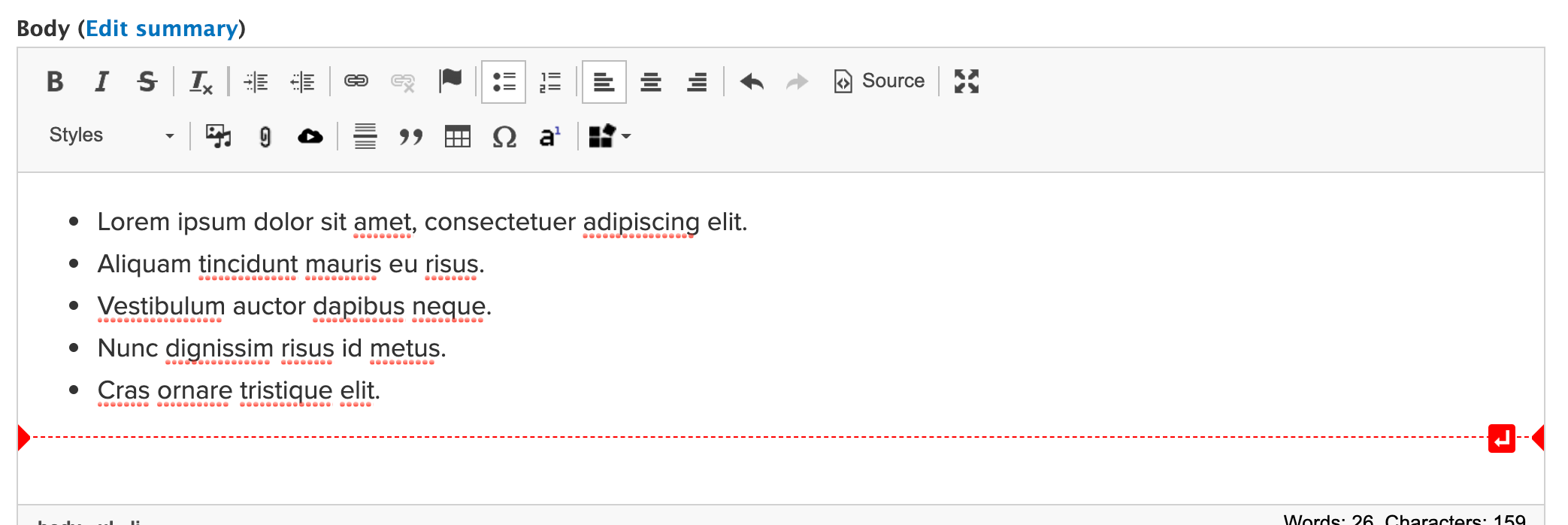
Example for a list inserted at the bottom of a page with no content following. - Click the arrow box when ready to begin a new paragraph.
- With the case of lists at the bottom of the page, it's also possible to start a new paragraph by hitting your Enter or Return key twice.