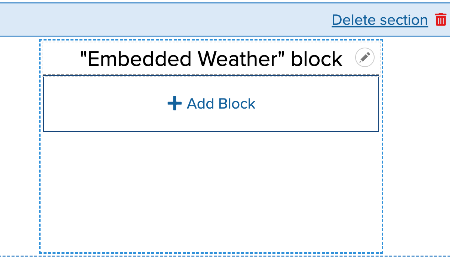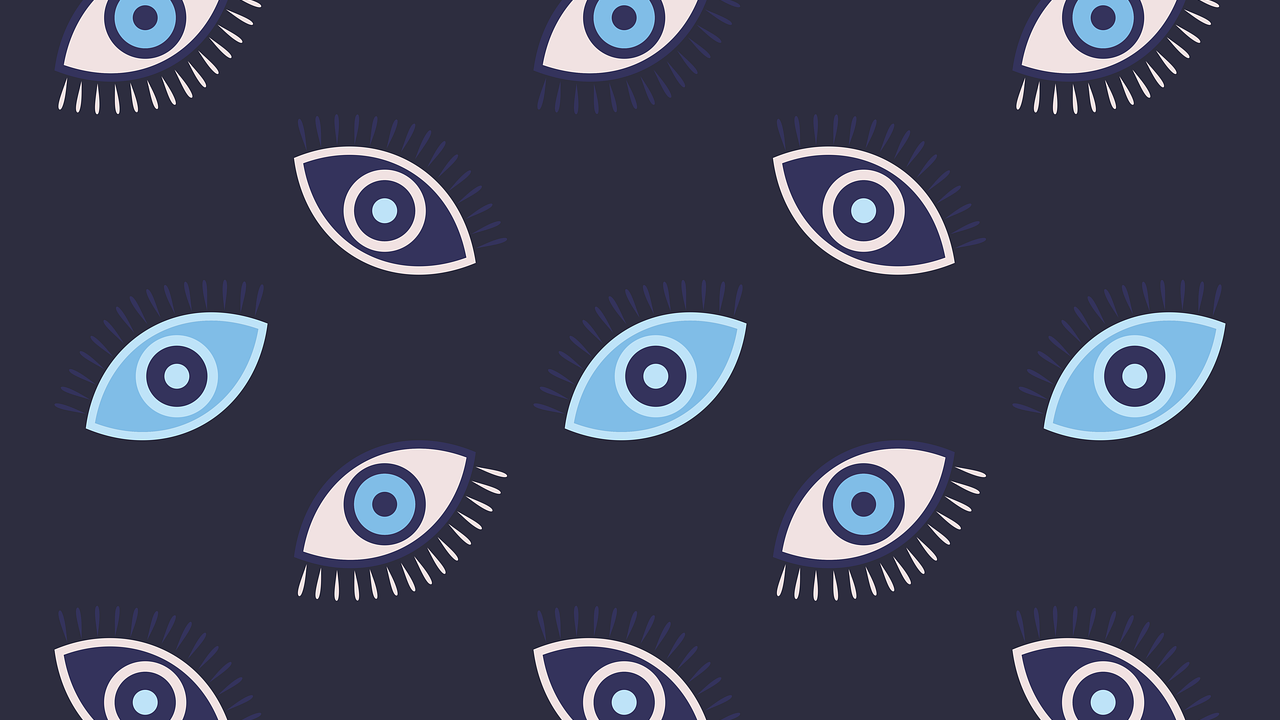
Having trouble finding a block in Layout Builder? Switch your view!
AKA The Eyes Have It
With the Layout Builder feature allowing for evermore creative and complex page layouts, the total number of blocks used increases, and sometimes it's challenging to locate which one is used where, especially if there's a lot of scrolling involved. Learn how to easily swap your view to make finding a specific block easier.
Toggle your Layout Builder view to see blocks names instead of block content
- Once you've logged in, navigate to your Basic page and click its Layout tab.
Look at the very bottom of your screen in the control bar in the lower right side for the eye icon. This is the preview content toggle which allows you to switch between how the content will look live (default setting) and the blocks with content removed and only their title/admin name displayed.
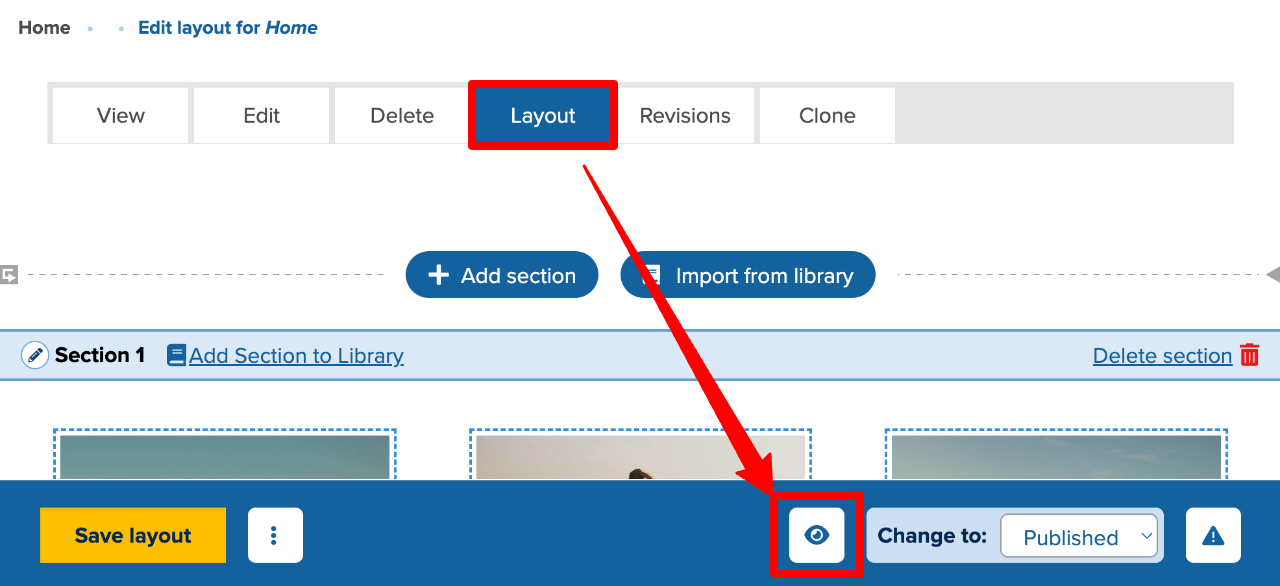
When the eye icon is clicked, all the block output is removed and instead you are left with the admin or block titles positioned in their sections to denote location. As an example:
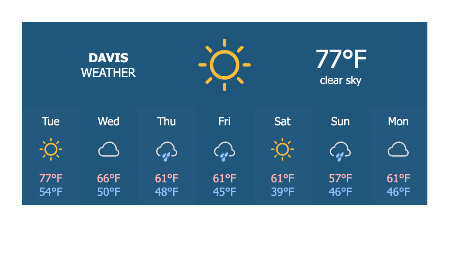
←
On toggle, the content view
changes to the text view→