
Add a full pager navigation to your 404 page list
For site owners concerned with managing 404 - page not found issues and broken links, the 404 list available in your site is invaluable. The default configuration is less than optimal however as the pager navigation gives you almost no idea how many pages of 404 issues you have and only a limited method of navigating through the list. If you're a Site Builder, let's look at a fix.
What is the actual issue here?
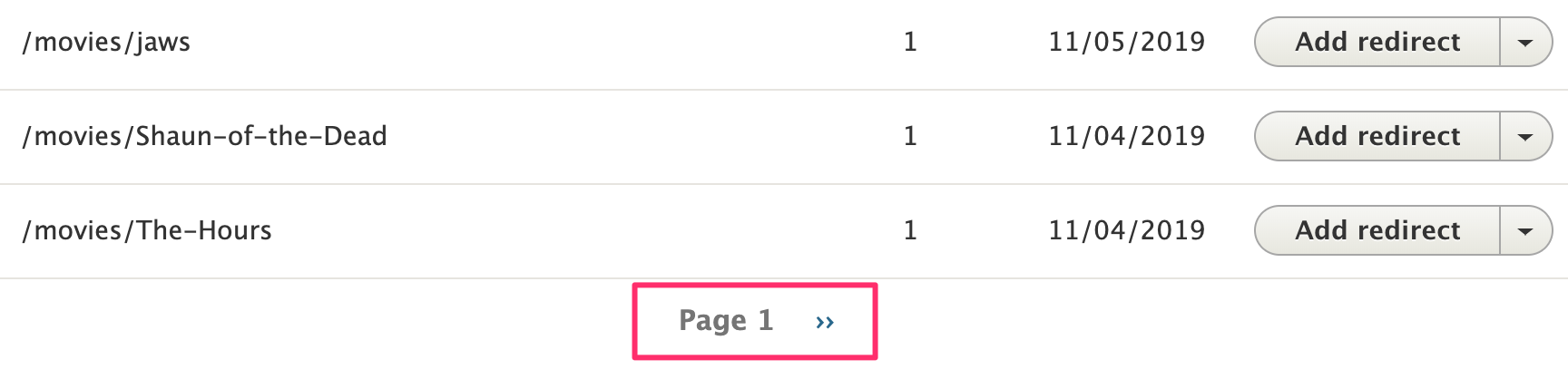
After your site has moved out of the house and lived on its own for a while it collects 404 entries like bad habits and magazine subscriptions. The well-meaning site owner will want to get a sense of the workload ahead and be met with the 'Page 1 »' link at the bottom that gives no indication of just how many 404 errors the site contains. Potentially harrowing.
How to change the navigation pager
This step requires you to have the Site Builder role in addition to the Site Manager role to complete the change. Alternately, you can email the SiteFarm team to request this change be made on your behalf if you can't effect the change on your own.
Please also note, that a future update to the SiteFarm platform will include this solution; the fix outlined below will then only apply to sites existing (in development or live) before the date of the patch release.
Updating the 404 View
- Navigate to Manage » Configuration » Search and metadata section » URL Redirects » Fix 404 pages tab OR append this pathway to your site's URL from the homepage: /admin/config/search/redirect/404.
- Hover your mouse over the screen below the + Add Redirect button to reveal the contextual menu. Click on the pen in a circle icon and select Edit view.
- In the center column of the View configuration options locate the PAGER section.
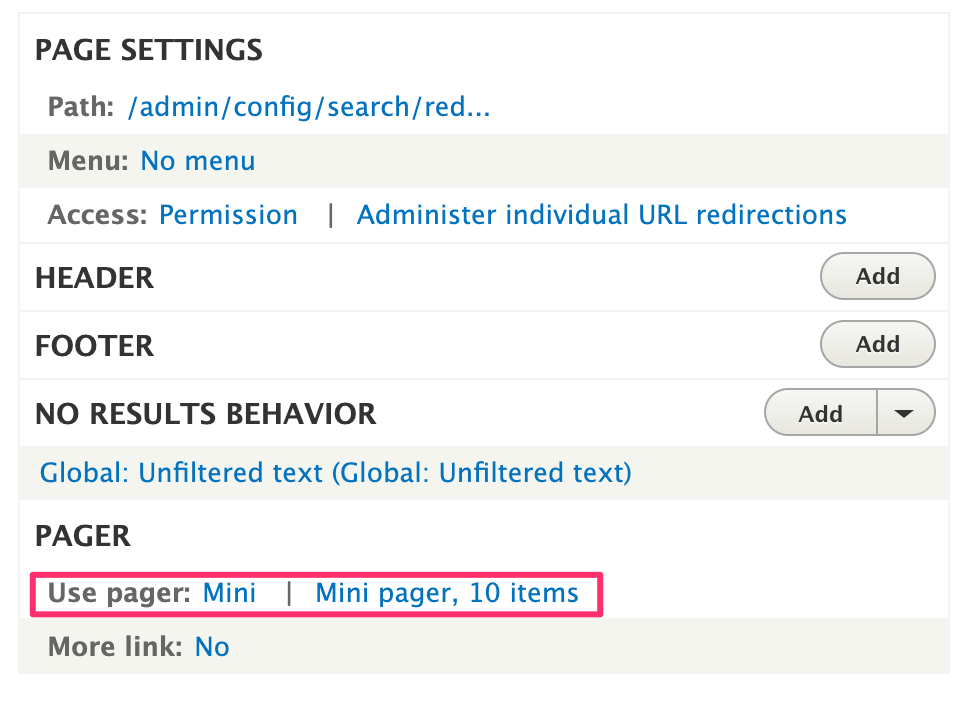
- Click on Mini and, in the pop-up window, change the setting to Paged output, full pager and click the Apply button.
- A second popup window will appear, allowing you to include additional configuration options. You can change what you want, but at a minimum we recommend changing Items per page from 10 to 50 instead.
- Click the Apply button.
- When returned to your default View dashboard, scroll down and click the Save button to finish.
- Return to your 404 page and verify the change was made, which should now list multiple pages including links to the First and Last pages (note: First will appear if you are on a page other than '1'):
