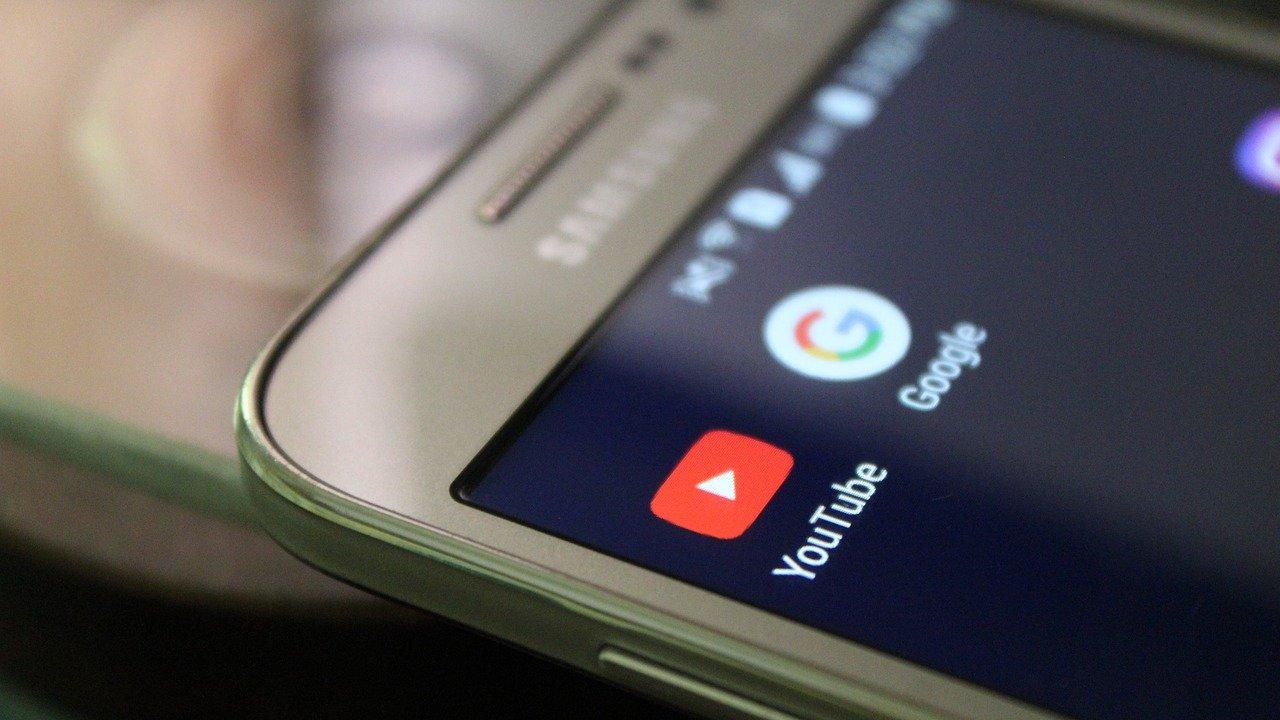
"Why aren't my YouTube videos showing up?"
If you're using YouTube videos on your site you've no doubt noticed by now that YouTube videos aren't displaying reliably on your site when using the URL icon from the WYSIWYG bar or the External Media block. Here's an update on what's going on and suggestions for how to work around this super annoying issue.
First, some background...
Our users first reported videos disappearing in what seemed an almost random pattern over the past year. We continuously looked into it, but couldn't pinpoint the issue, especially since, within a day or so, the videos would return and function normally. Then, back in October 2020, one of our developers managed to catch hold of an underlying "429 too many requests" message, which resulted in YouTube cutting off SiteFarm's ability to include and display videos from their platform. To YouTube, it appeared SiteFarm was spamming its service. We've double-checked our code and videos still work, but any YouTube video inserted through the External Media block or the URL icon (shaped like a cloud with a play button inside) is subject to random failure depending on when/if YouTube thinks SiteFarm has submitted too many requests over a certain period of time.
The latest round of missing videos reported, in around mid-January 2021, were missing the 429 message code previously spotted, leaving us without a good way to diagnose the problem. We recommended waiting 24 hours, clearing site caches, and reinserting YouTube videos, but none of these suggestions resolved the issue.
What we're trying to do about it
We've been trying for weeks to get a response from YouTube. Shawn DeArmond, our web architect, has written to YouTube/Google in an attempt to find out why our service is being affected like this and, if there's some kind of cap, if/how this could be increased to avoid videos from disappearing. So far, we haven't heard back.
Workarounds you can use instead
Within the WYSIWYG
- If your video is in the body of your content AND it's a YouTube video, avoid the use of the URL icon (shaped like a cloud with a play icon in it) and instead use your media library to insert it instead.
- While on your page, click the icon that looks like a combination of image and music notes.
- Click the +Add media button.
- Choose the Video option.
- Enter a Name and then paste in the URL for your YouTube video. The Description and Category are optional.
- Click Save.
- If the video is already in your library then select it and click the Insert selected button.
If the video isn't listed:- From the vertical tabs on the left, choose Video,
- Paste in the URL of your YouTube video and click the add button
- Review the Name, and, if desired, a Description and Category
- Click Save
- Click Insert selected, then if you're finished with the page, click Save to finish.
- While on your page, click the icon that looks like a combination of image and music notes.
Block Alternative - Basic block
We've had the External Media block for quite some time—a quick way to plug in a video URL, place it in a page region, and be done with it. Except now it's not working, at least if you're using YouTube.
Instead, we're suggesting you use the Basic block. This gives you the chance to have a title and assign a branding color in addition to using the exact same steps as outlined above.
Switch to Vimeo
To date Vimeo has been completely stable. If your site isn't using a huge number of videos, consider hosting your video content on Vimeo instead. This affords you the ability to continue using the URL icon, External Media block, and/or media library with no interruptions.
iFrames
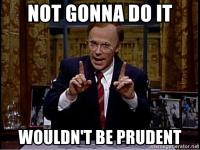
Well, you can, but we don't recommend this as your first option. While you absolutely can drop an iframe into your page by changing the Text Format from Basic HTML to Full HTML, you'll effectively lock Contributors and/or Editors from ever updating the page since this Text Format requires you to know how to write HTML.
Going Forward
What does this mean for the continued use of External Media and the number of YouTube videos already in your site? We're not sure yet; our next actions will depend on whether or not we can get a response from YouTube/Google and what the results of that conversation may entail. From tests and user feedback so far, the use of media library is your best alternative since it lets you continue using YouTube. The added benefit is having quick access to a list of videos used across your site for easy review, editing, and replacement. This might not be a bad outcome overall.
Regardless, we appreciate how frustrating this is for all of you and we want to find a reliable solution that impacts you as little as possible. More updates will follow as we attempt to communicate with The Google.