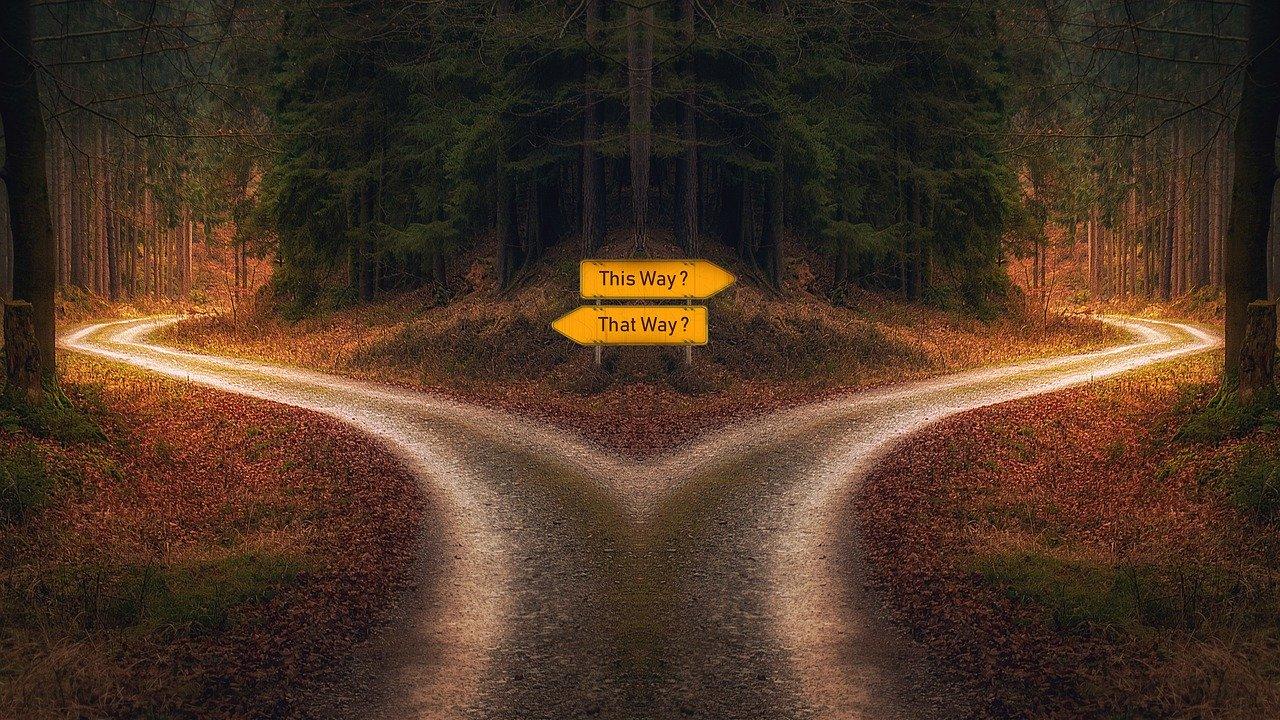
"Why isn't my redirect working?"
Redirects are notoriously tricky things. Even ones that seem easy—just here to there—can sometimes go awry. These steps will help you troubleshoot a common hiccup that can occur during the process.
Direct me to the redirects
First, if you haven't already, familiarize yourself with the concept of redirects and the steps for creating your internal or domain-level redirects.
The Second Law of Physics
Okay, you've read up on the general steps and you're pretty sure you've configured everything correctly, but your redirect still isn't working.
A user wants to redirect /get-involved over to /alumni. From reviewing the redirect configuration it would appear that everything should work fine, but it doesn't.
The Second Law of Physics states that two objects are not capable of occupying the same space at the same time. Look at both your two URLs. Is each path referencing their own unique page with its own content? If so this is the problem; the system says, "I see you have a page at /get-involved, but I can't move it over to /alumni because something already exists in that location too."
Decide which page is the one you wish to keep and retire the other one.
Steps:
- If you know you'll never use this page or its content again, you can skip straight to using the Delete button to permanently remove it from the site, OR
- Select the page you want to retire and click its Edit button.
- Add the word Old to the end of the page Title field.
- Under the Additional Options section on the right side of the screen locate and expand the URL Alias label.
- Uncheck the Generate automatic URL alias if the URL alias field is grayed out, then update the URL by adding '-old' to the end of the URL (example: /get-involved-old) to change this page's URL.
- Scroll to the bottom of the page and either uncheck Publish or, if Workflows is enabled, save as Draft or Archived if you need to keep the content a little while longer.