Before creating your site it's important to already be in the group you've been assigned to use, or to a subgroup with that larger grouping, AND leave your dashboard in Grid mode; creating a site from the default dashboard risks creating the site outside of your accessible area. If this happens, contact sitefarm@ucdavis.edu to ask that the site be moved to your group.
- First, navigate into your Group from the panel on the left side of the dashboard.
- From the admin console, locate the Create a New Site button.

- Provide a single word domain name that contains no spaces:
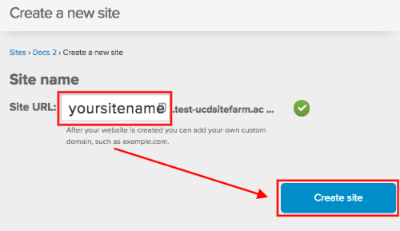
- Click the Create site button to continue.
- A site generation screen will appear. The site building process will taken five to fifteen minutes and you will be notified by email that the creation process is complete.
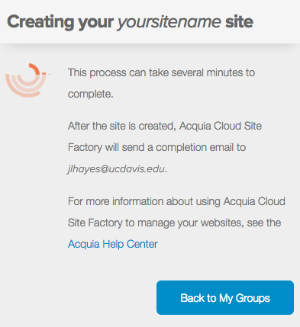
- Click Back to my Groups to continue working while the site is built in the background.
- If the email notification seems to take longer than fifteen minutes, make sure to check your spam or junk file in your email account.
- To access your site, either click on the link provided in the email notification OR return to your site card in Site Factory and click on its Login button so it will generate a Site Manager role for you in the site.