Duplication of a site can happen at any time and be done for different reasons:
- Use the initial site instance to start building your site immediately, relying on the Create a new site button if you ever need to add more, or
- Customize the initial site instance to include branding material, contact information, images, and content you would want to see included in all of your sites. This creates a primary site model template you can then duplicate to create an accelerated starting point where repetitious work has already been completed.
- Looking down the road, perhaps you build a full site and discover there are elements of work and layout you achieved that you would like to re-use in a new site, or
- Full site duplication. If you need to clone your site because you're going to perform a significant update, campaign, or redesign, you should first create a site collection, unless the site is meant as a sandbox or experimentation space, in which case a site collection isn't needed. Skipping this particular step in the process you risk duplicating your site in a way that generates an entirely new site ID for all findable fields except for linked content inside of the WYSIWYG. All WYSIWYG links to images and files will point back to the originating site instead of the collection's all-encompassing site ID.
Example 1:
Site A with a Site ID of 0001 is a standalone site. When it's cloned Site B has a Site ID of 0002. All fields point to 0002 except for links to files and images inside the site's WYSIWYG areas (pages and blocks) which point back to Site ID 0001.
Example 2:
A user wants to duplicate Site C. They create a collection and move Site C inside of it. The Collection ID is 0004. Site C is currently set to Primary and then cloned so the Collection now also includes a Site D, a secondary site. Site D is the working site where the redesign work happens and can be made the Primary whenever you are ready. In both instances, Site C and Site D share the Collection's Site ID of 0004, and WYSIWYG links to images and files from pages and blocks should persist and point to the same Site ID location.
Site Factory Group Members: To ensure your duplicated site generates inside of your assigned Site Factory group, you must navigate to your group before you begin this process, otherwise the site will be created in the general area of the site and its features and functions will be unavailable to you.
Create a duplicate of your site
If you're planning on replacing an existing site, make sure to create a Collection first.
-
Locate the drop-down submenu on the site you want to duplicate.
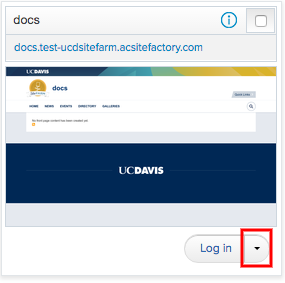
- Click on the submenu button to display the menu and select the Duplicate site option.
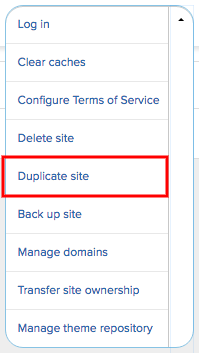
- Site Factory will ask you to provide information for the clone you're creating, starting with a site name, followed by the type of duplication you want.
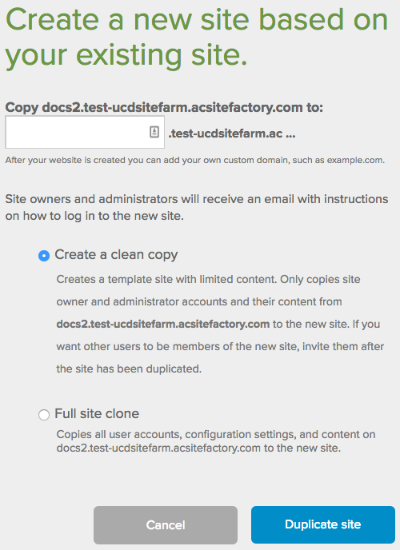
Create a clean copy: Creates a template site with limited content. Only copies site owner and administrator accounts and their content from <insert your source site name here> to the new site. If you want other users to be members of the new site, invite them after the site has been duplicated
Full site clone: Copies all user accounts, configuration settings, and content on <insert your source site name here> to the new site. - Click the Duplicate site button to complete the process. You can either wait for its progress or await the arrival of an email notification. If you don't see it, be sure to check your spam filter or junk folder.
- To access your site, either click on the link provided in the email notification OR return to your site card in Site Factory and click on its Log in button so it will generate a Site Manager role assignment to you as the site creator.